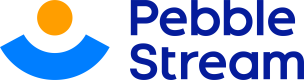outer-join
Combine rows from 2 or more tables, based on any column. A step-by-step.
Does a left outer join with SheetRight keyed on either the header names they have in common or the arguments, which come in pairs of first the left's header name and then the right's header name.
Important NoteWorksheets you're creating an outer-join with should share at least a common column (if it doesn't have the same header name, join allows you to choose which columns you'd like to match)
Adding 'outer-join'
Step 1: Click the "Add Directive" button on your dashboard
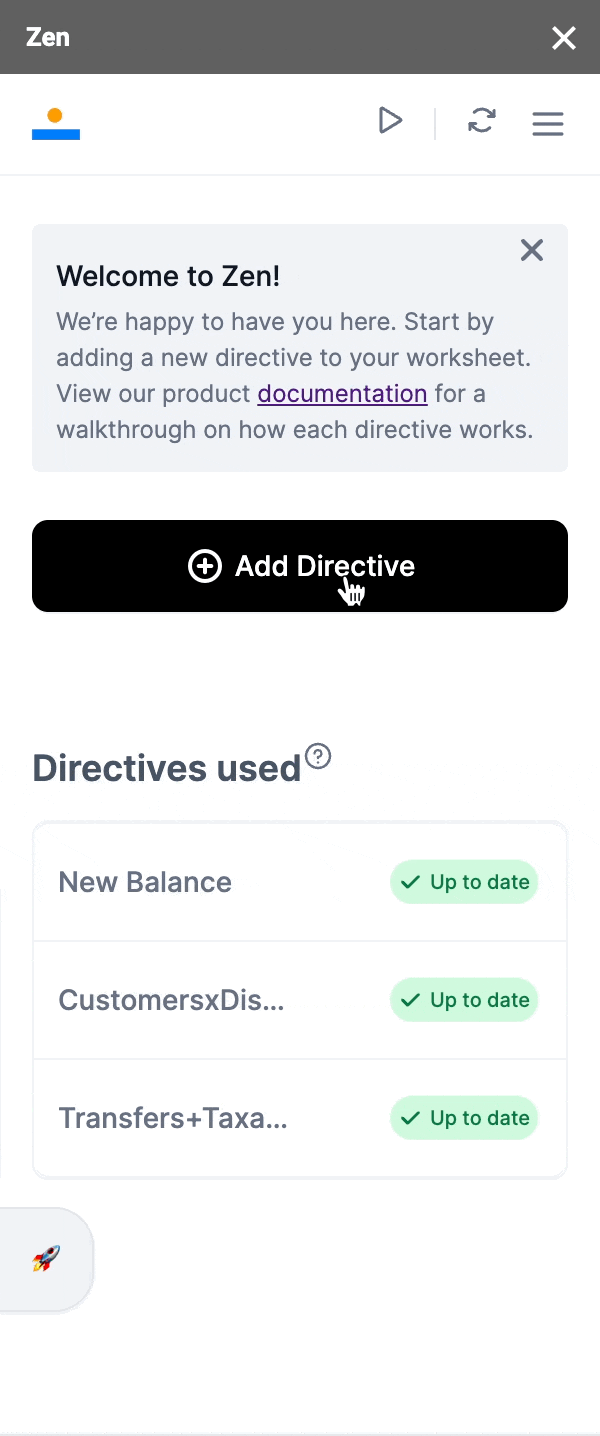
Step 2: Choose "Outer-join"
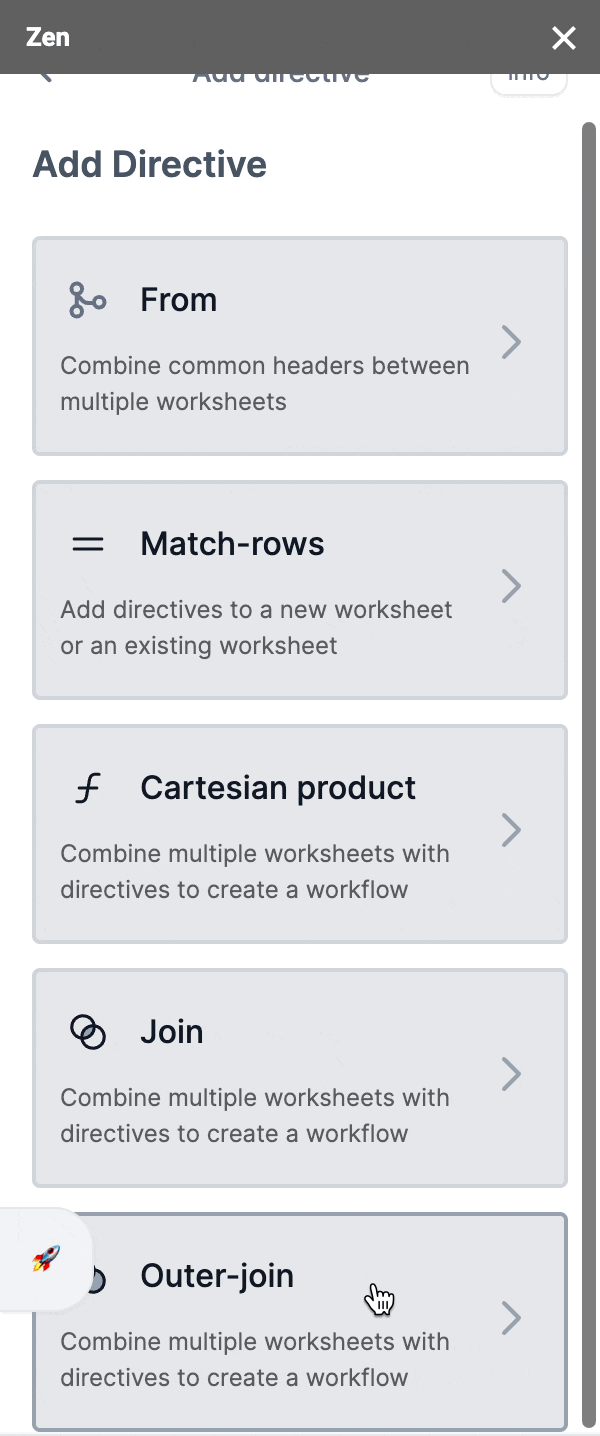
Step 3: Select the worksheets you'd want
Like 'join' - With 'outer-join', we'd want to match columns. By default, Zen will match columns that has the same header name but we've also given you an option to choose your own pair(s) of columns if Zen can't find a matching column or simply if you'd like to choose your own pair(s) of columns.
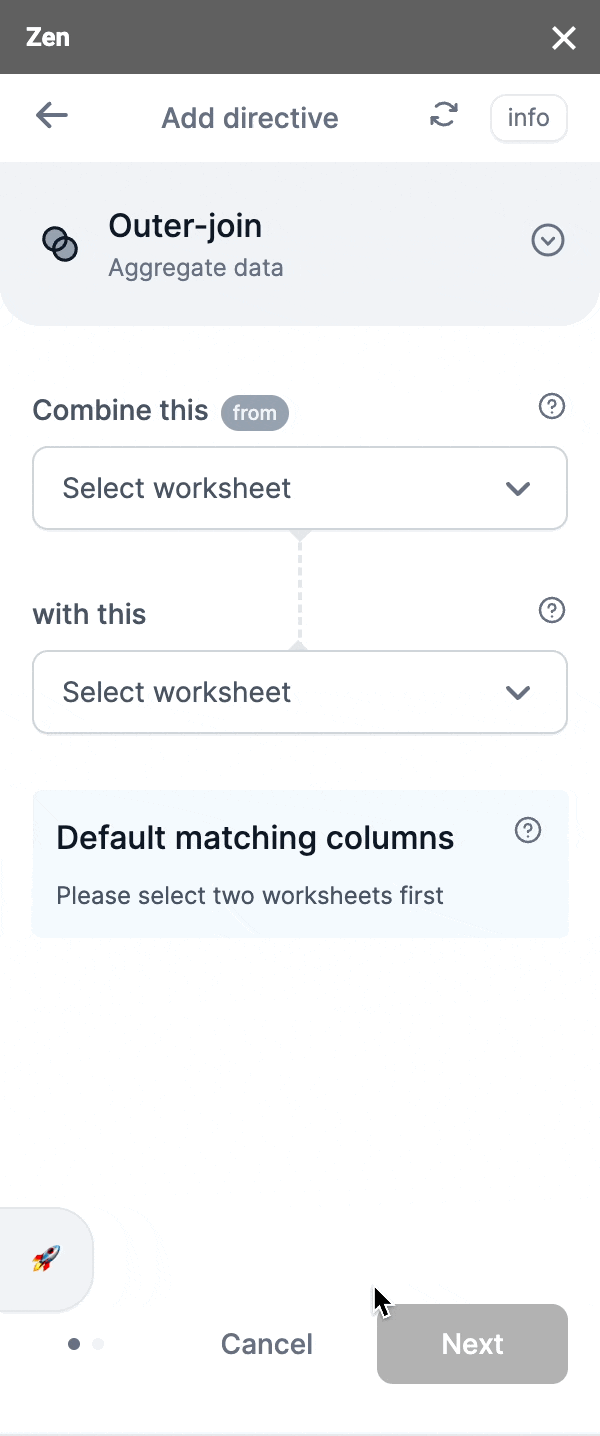
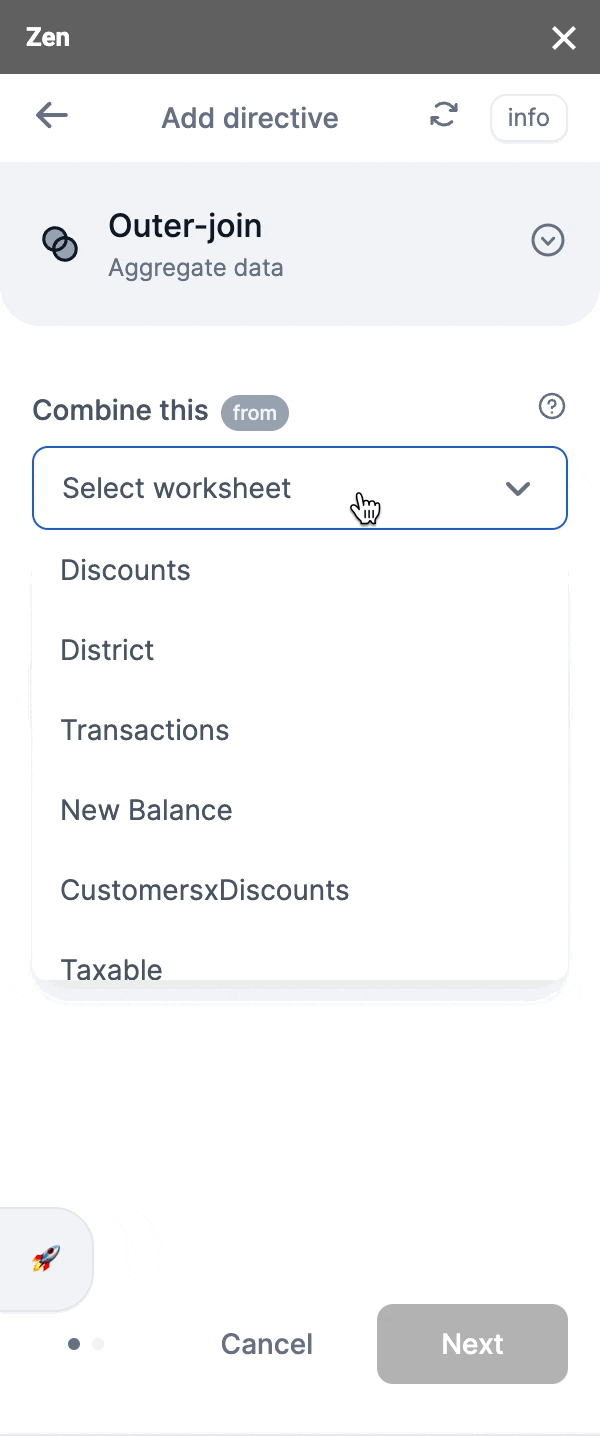
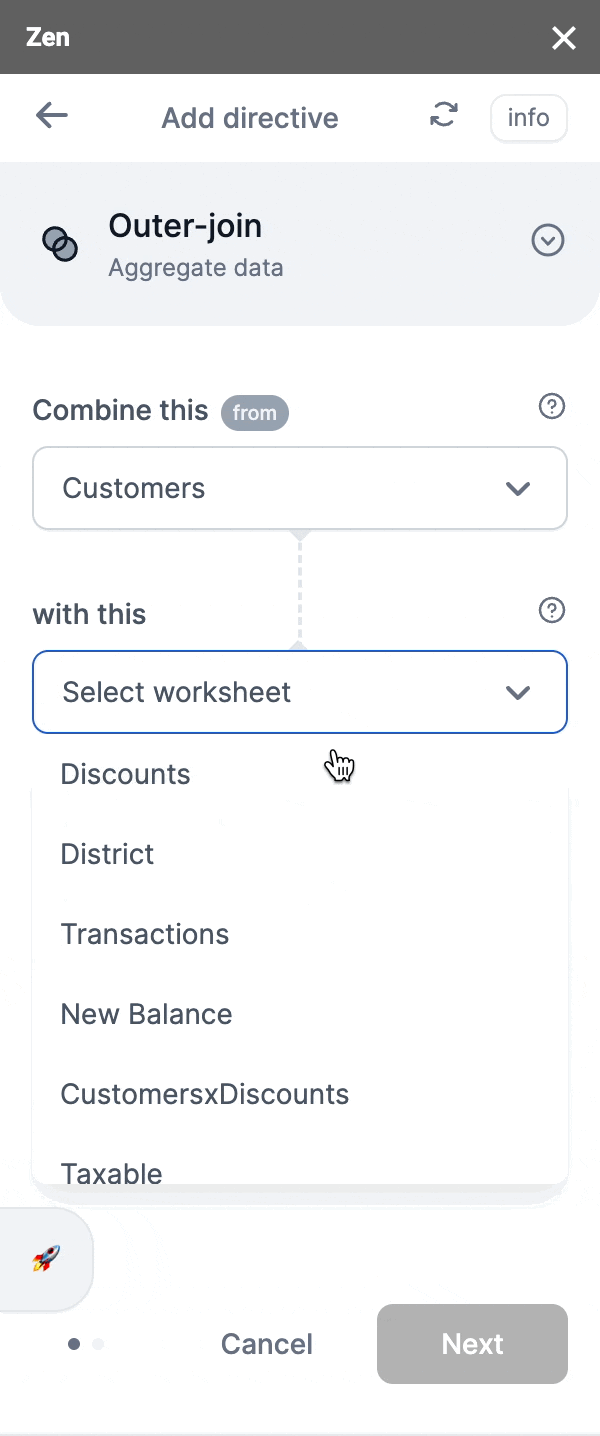
Like 'join' - With 'outer-join', we'd want to match columns. By default, Zen will match columns that has the same header name but we've also given you an option to choose your own pair(s) of columns if Zen can't find a matching column or simply if you'd like to choose your own pair(s) of columns.
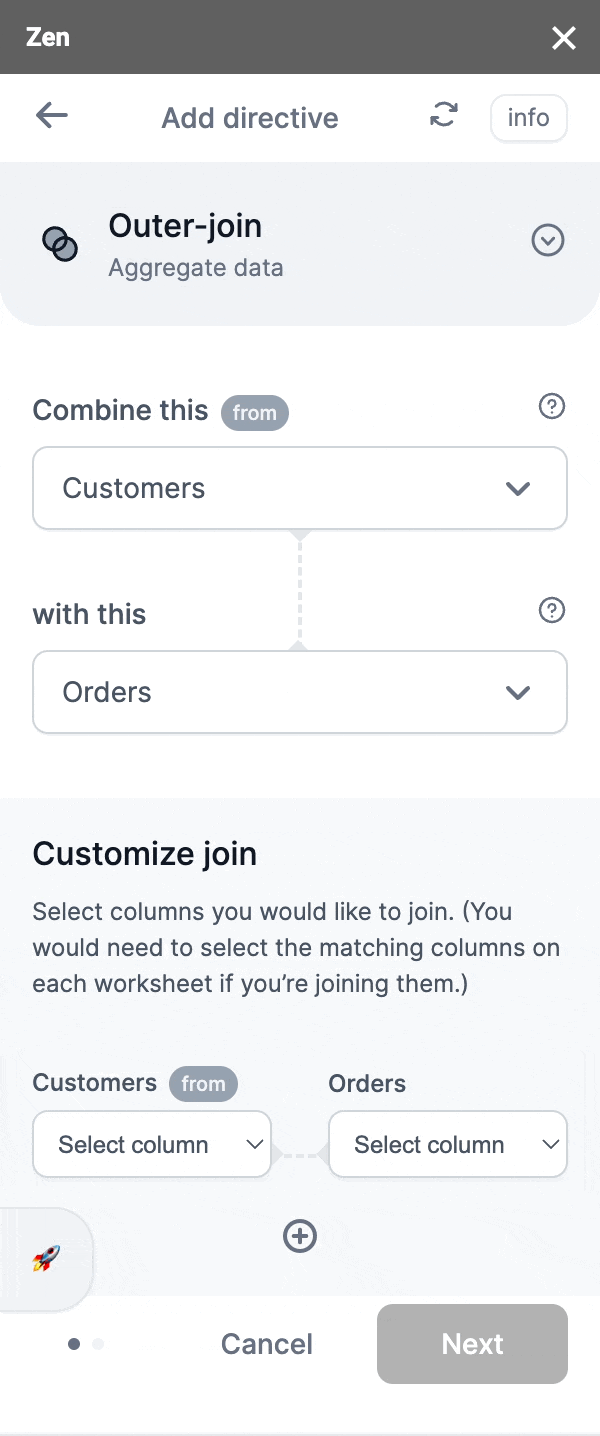
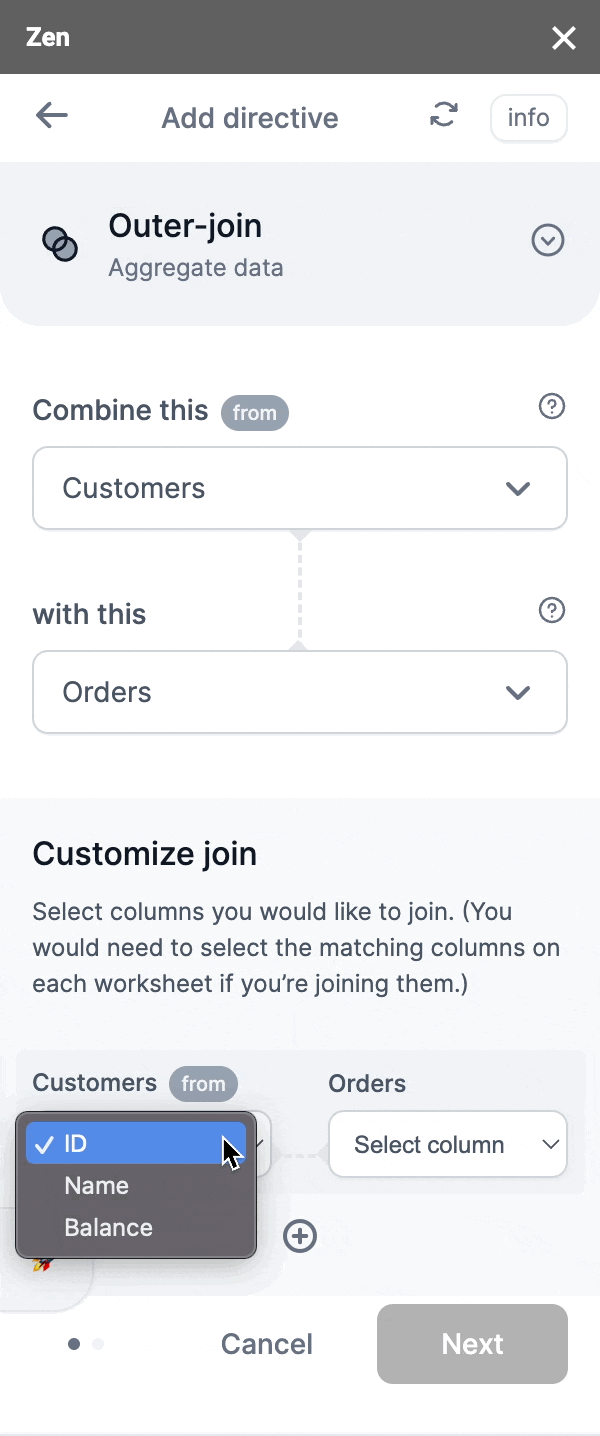
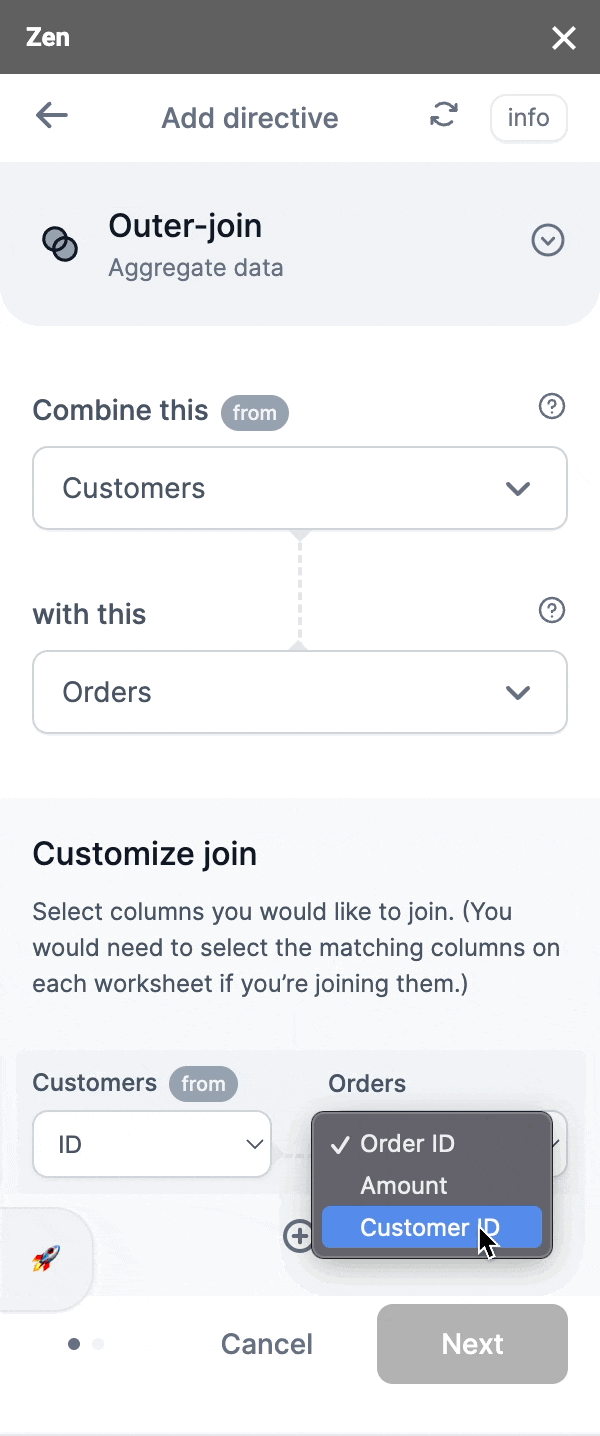
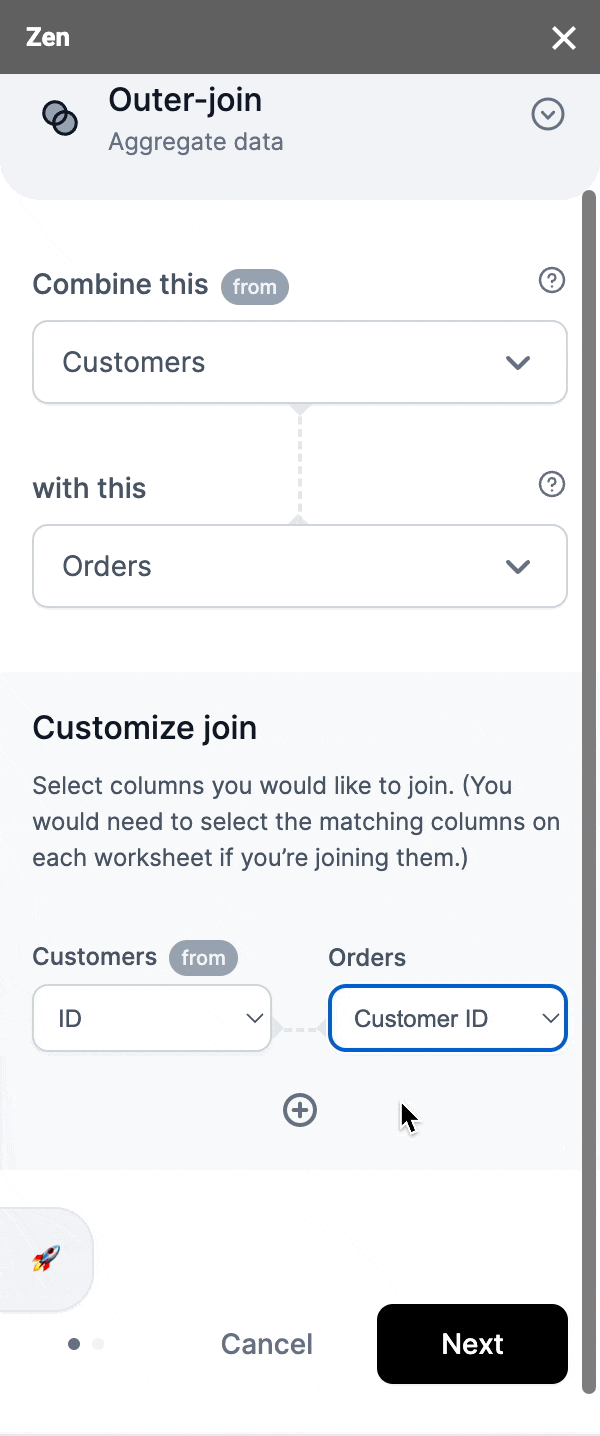
Step 4: Once you're happy with your selection, click 'Next' and proceed to the next screen
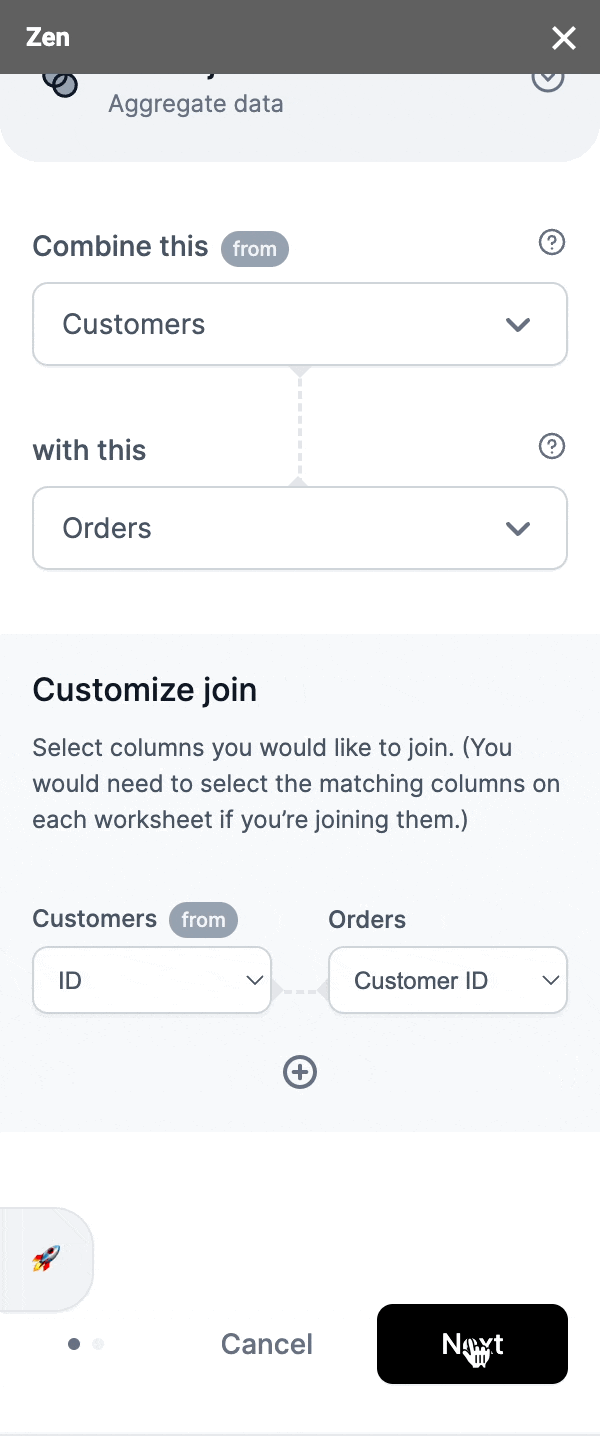
Step 5: Name your output worksheet
This will be where your output data from connecting the worksheet by adding 'join' will be.
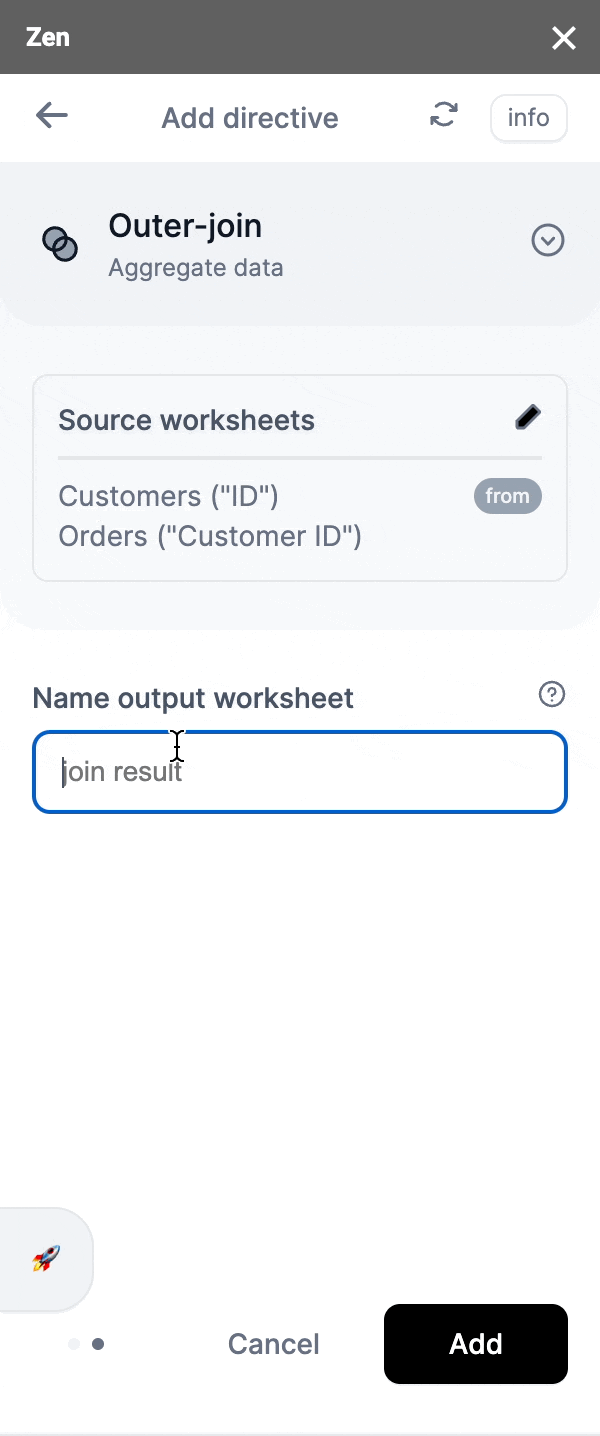
Step 6: Once you've inputted your output worksheet name, you're ready to add the directive!
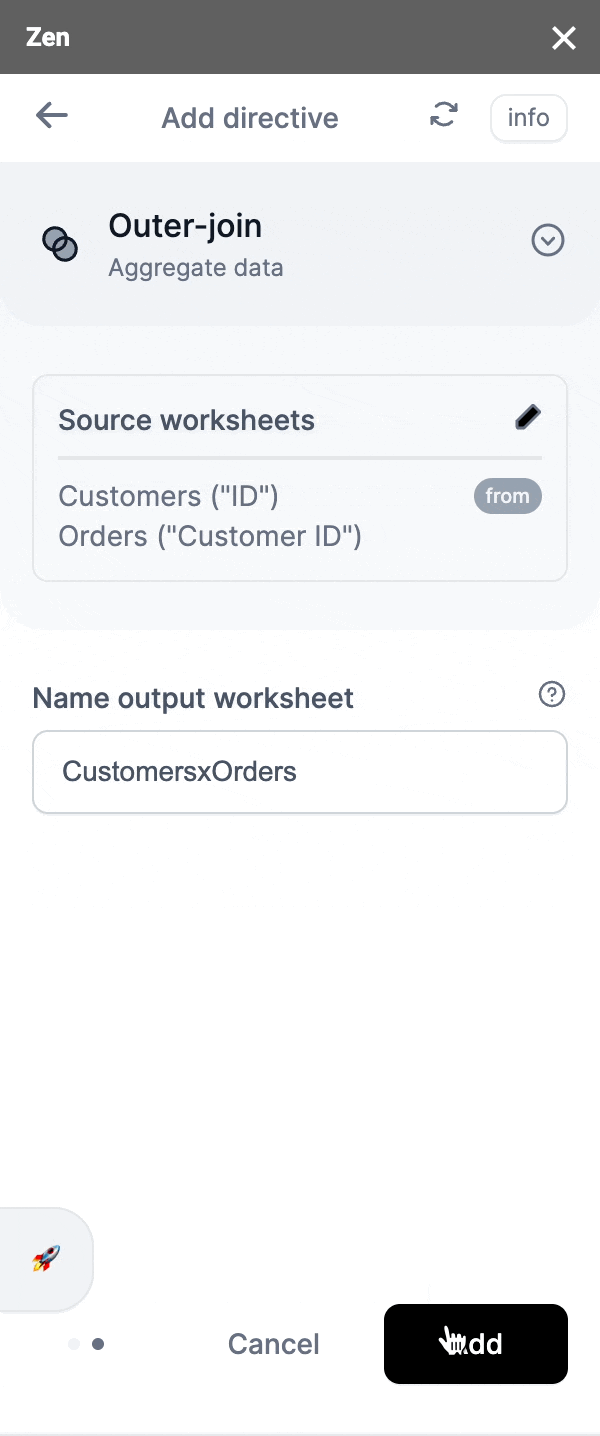
Voilà, success!
Your spreadsheet will automatically take you to the output worksheet. See the results of combining those worksheets you've choosen!
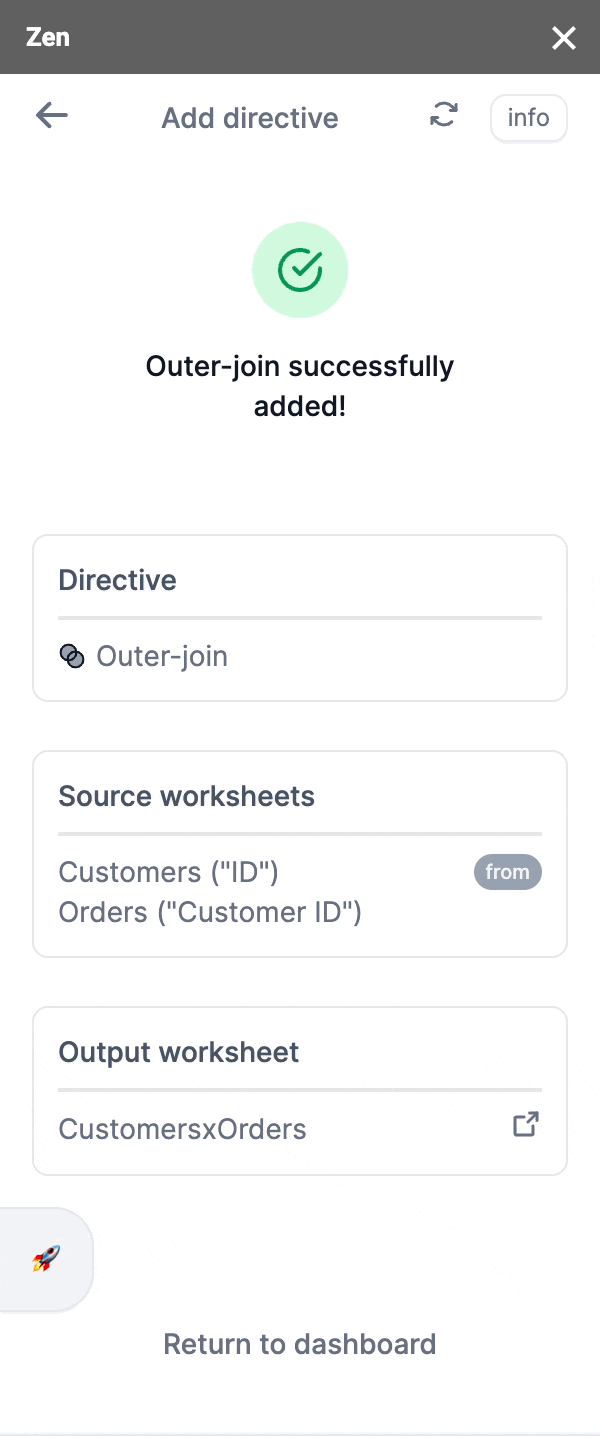
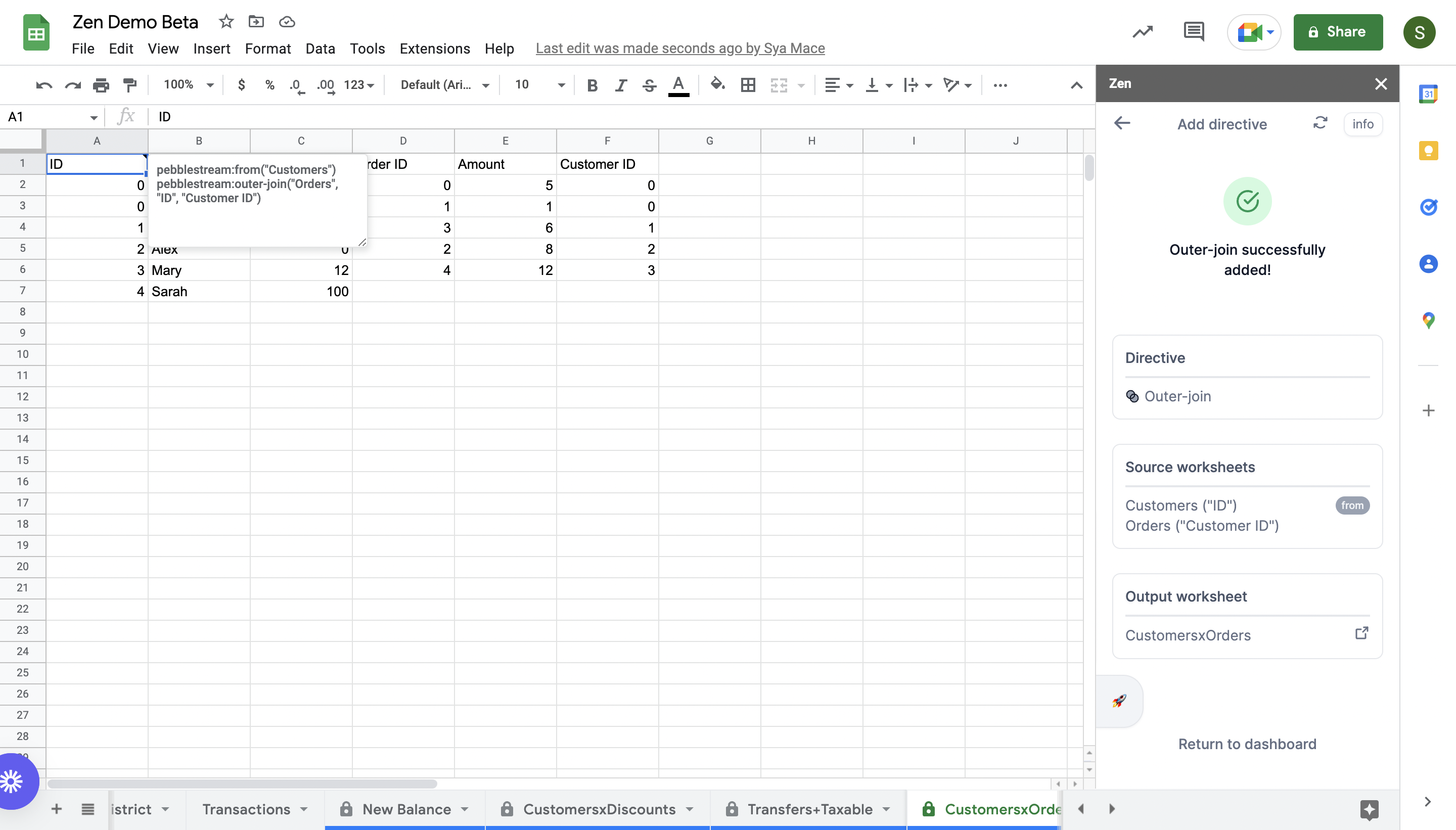
What it'll look like on the spreadsheet
For more technical and in-depth information on our 'outer-join' directive, do visit ourPebble Stream Enterprise Documentation
Updated about 1 month ago