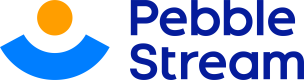match-rows
Drag down your formula by combining two worksheets. A step-by-step.
This directive will generate as many rows in the current worksheet as there are in the target worksheet.
Important NoteThe target worksheet should contain a formula and reference another worksheet
Adding 'match-rows'
Step 1: Click the "Add Directive" button on your dashboard
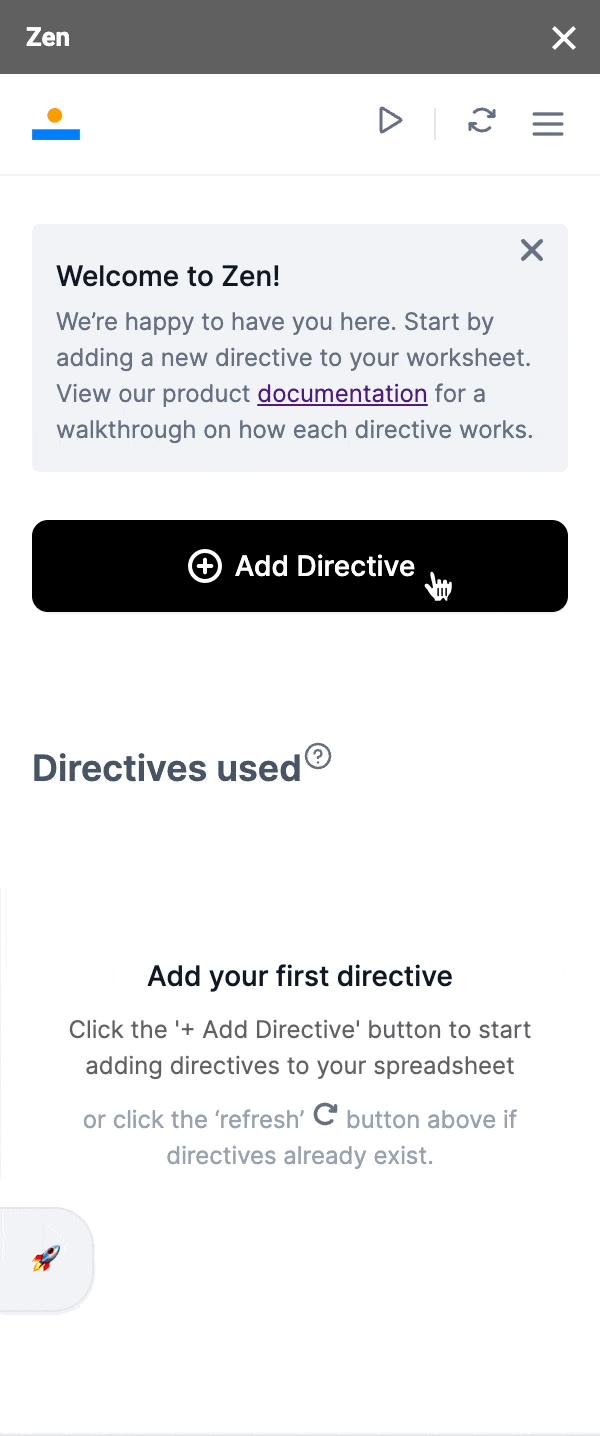
Step 2: Choose "match-rows"
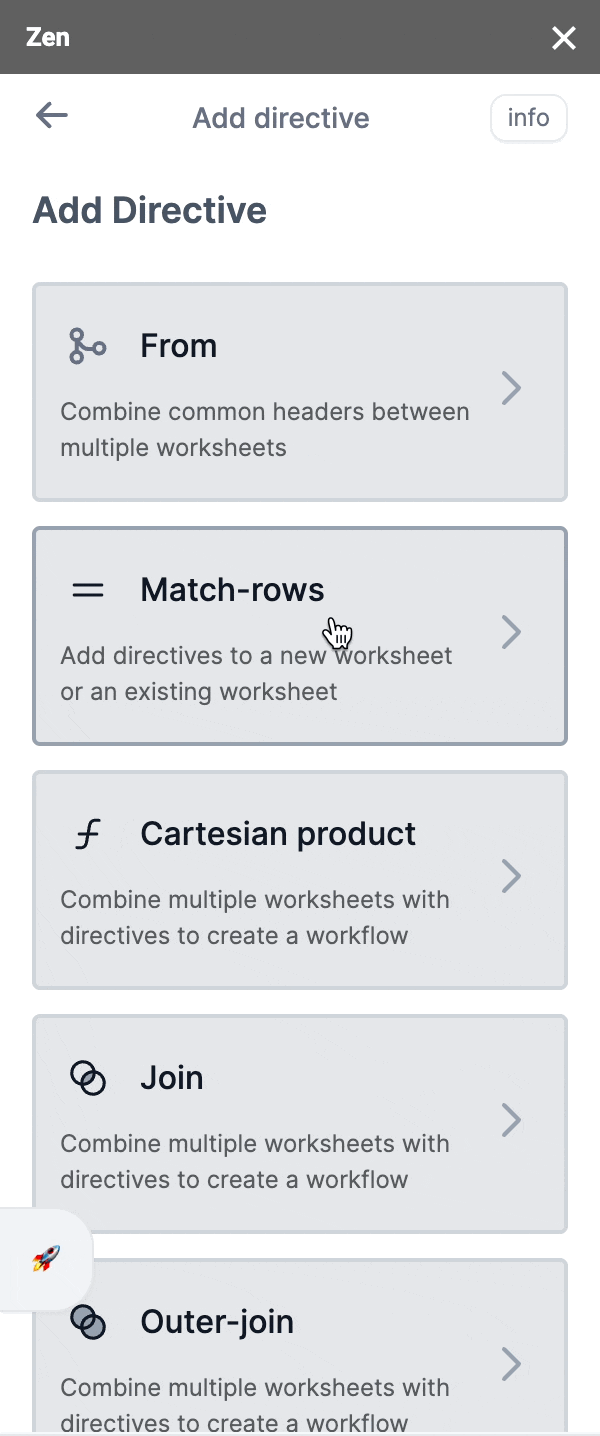
Step 3: Select the worksheets you'd like to add
- The target worksheet is the worksheet to which you'd like to add match-row to and should be the worksheet that contains formula.
- Source worksheet is the worksheet you're pulling data from to connect to your target worksheet.
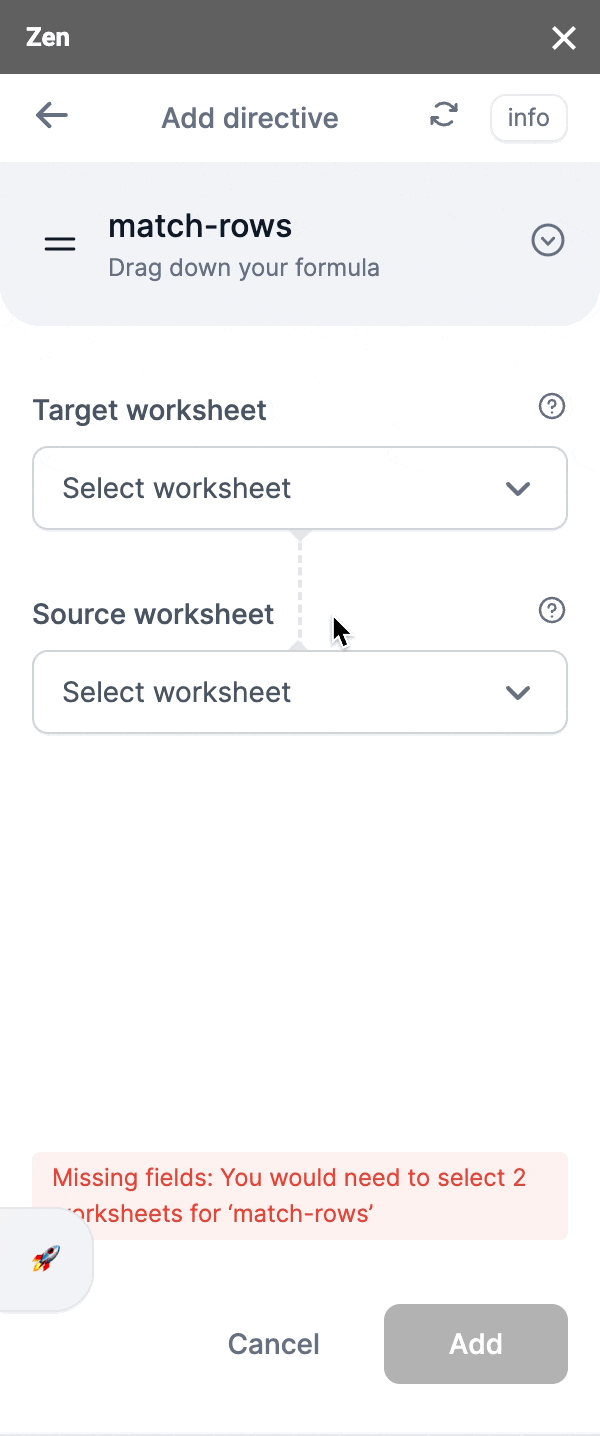
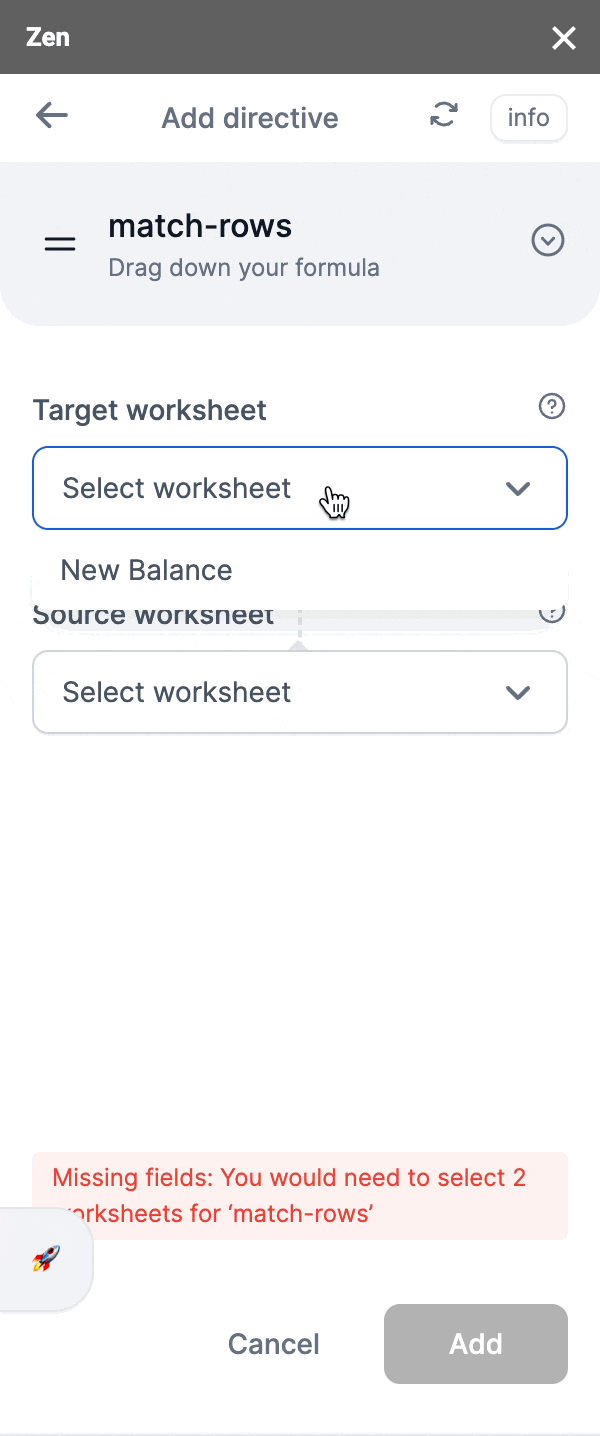
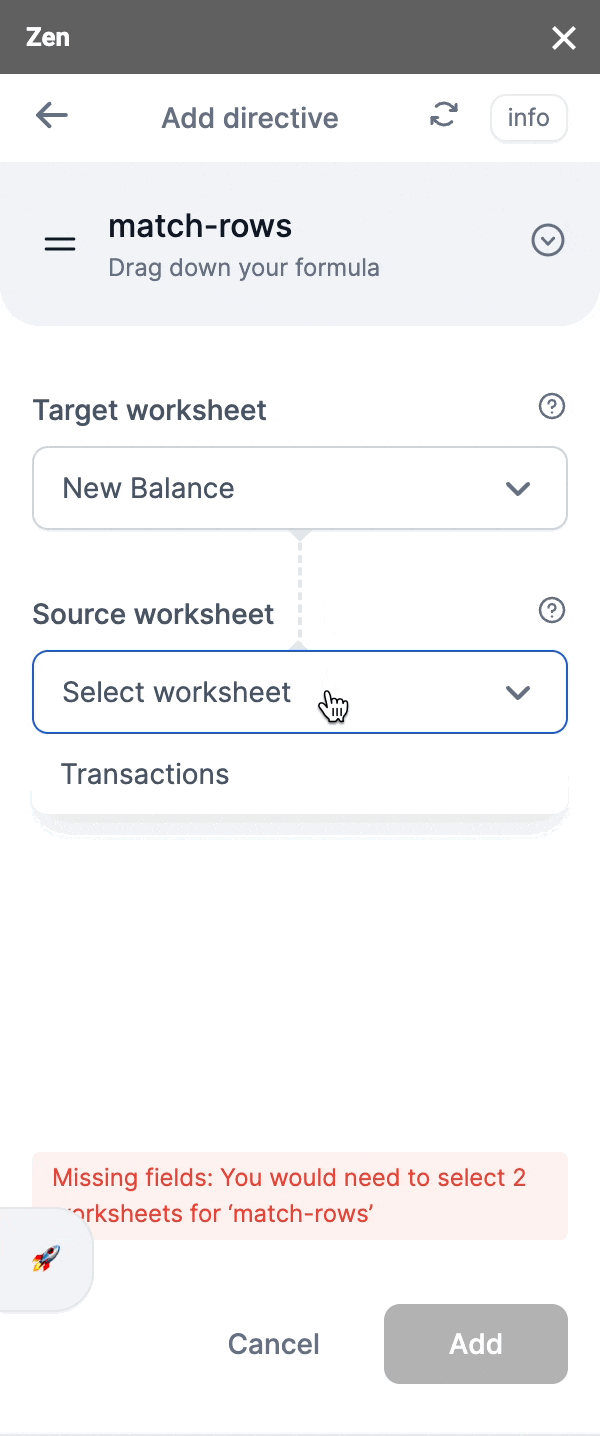
Step 4: Once you're happy with your selection, click 'Add'
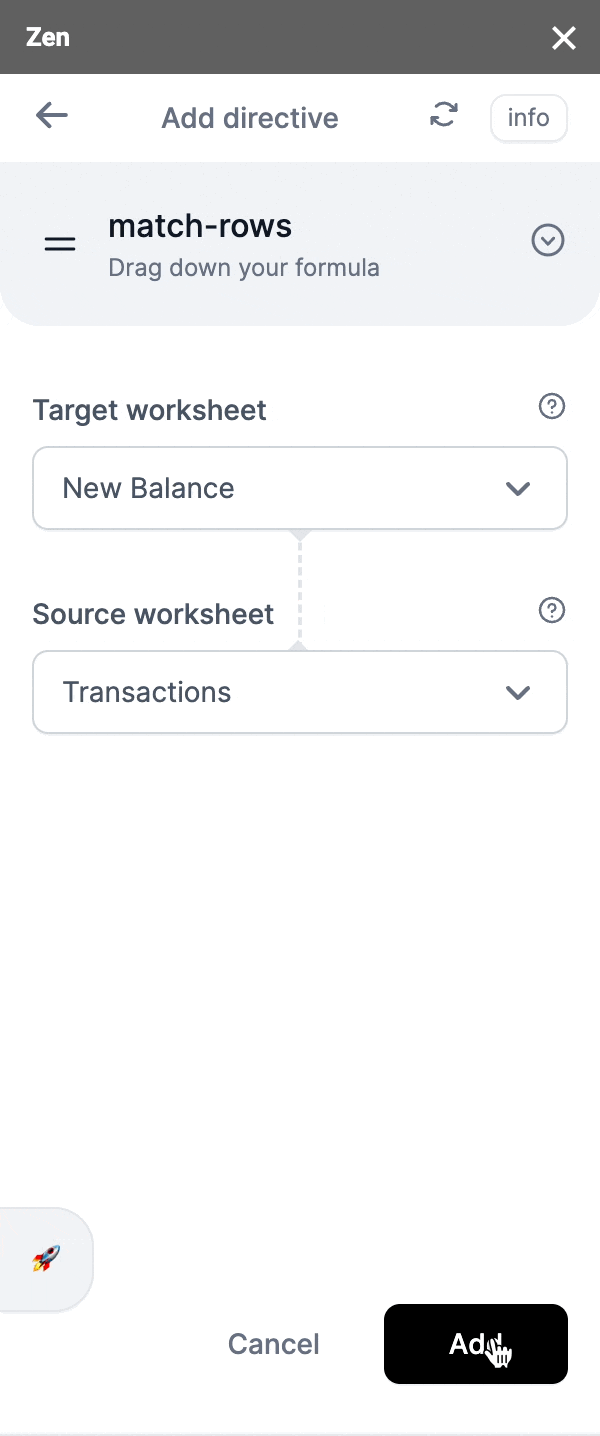
Voilà, success!
Your spreadsheet will automatically take you to the target worksheet. See the results of combining those worksheets you've choosen!
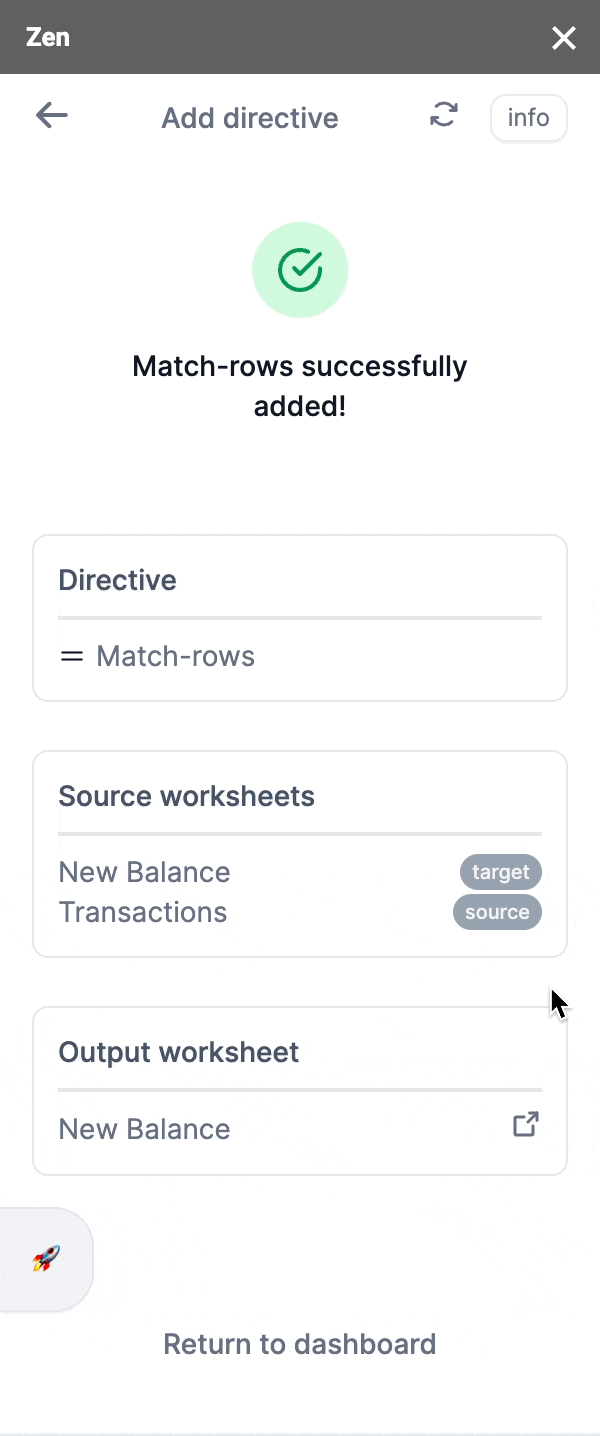
For more technical and in-depth information on our 'match-rows' directive, do visit ourPebble Stream Enterprise Documentation
Updated about 2 months ago
What’s Next