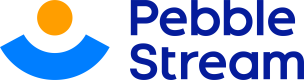join
Combine rows from 2 or more tables, based on a related column. A step-by-step.
The join directive executes an inner join with the "from" worksheet keyed on either the header names they have in common or the arguments, which come in pairs of first the "from" worksheet's header name and then the join worksheet's header name.
Joining worksheets can be used as a powerful alternative to searching. Users can quickly pair two related rows in two different worksheets into a single row in another worksheet.
Important NoteWorksheets you're joining should share at least a common column (if it doesn't have the same header name, join allows you to choose which columns you'd like to match)
Adding 'join'
Step 1: Click the "Add Directive" button on your dashboard
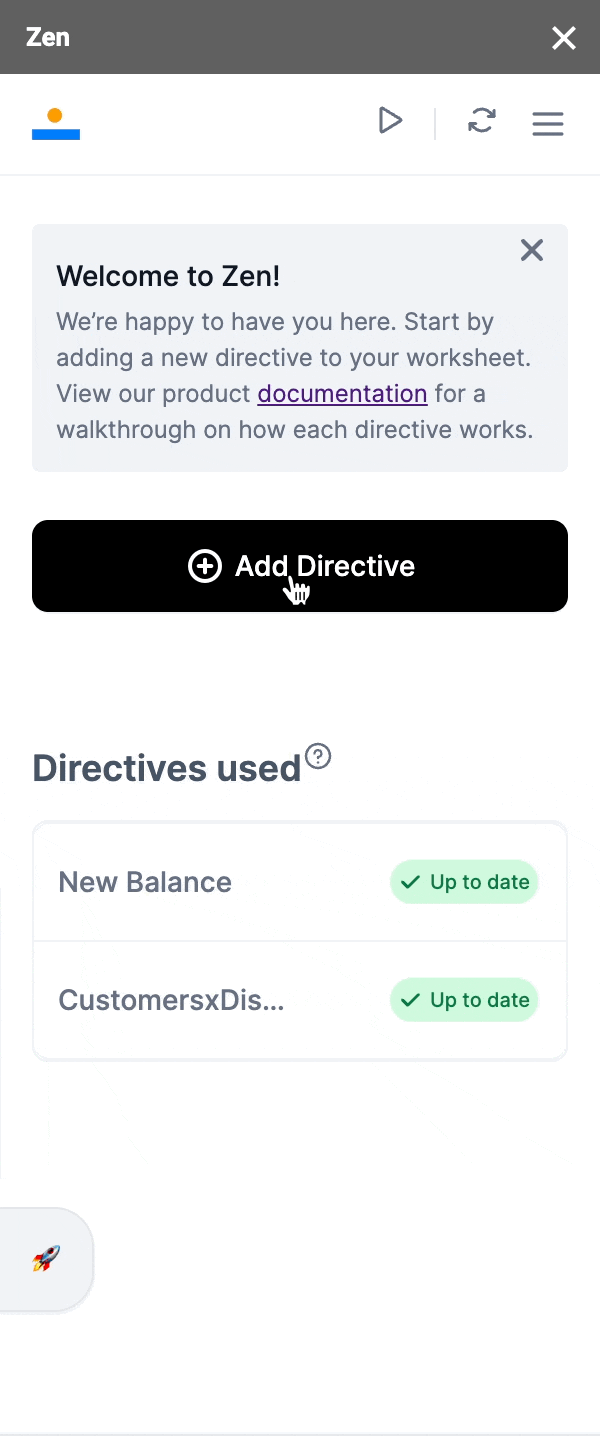
Step 2: Choose "Join"
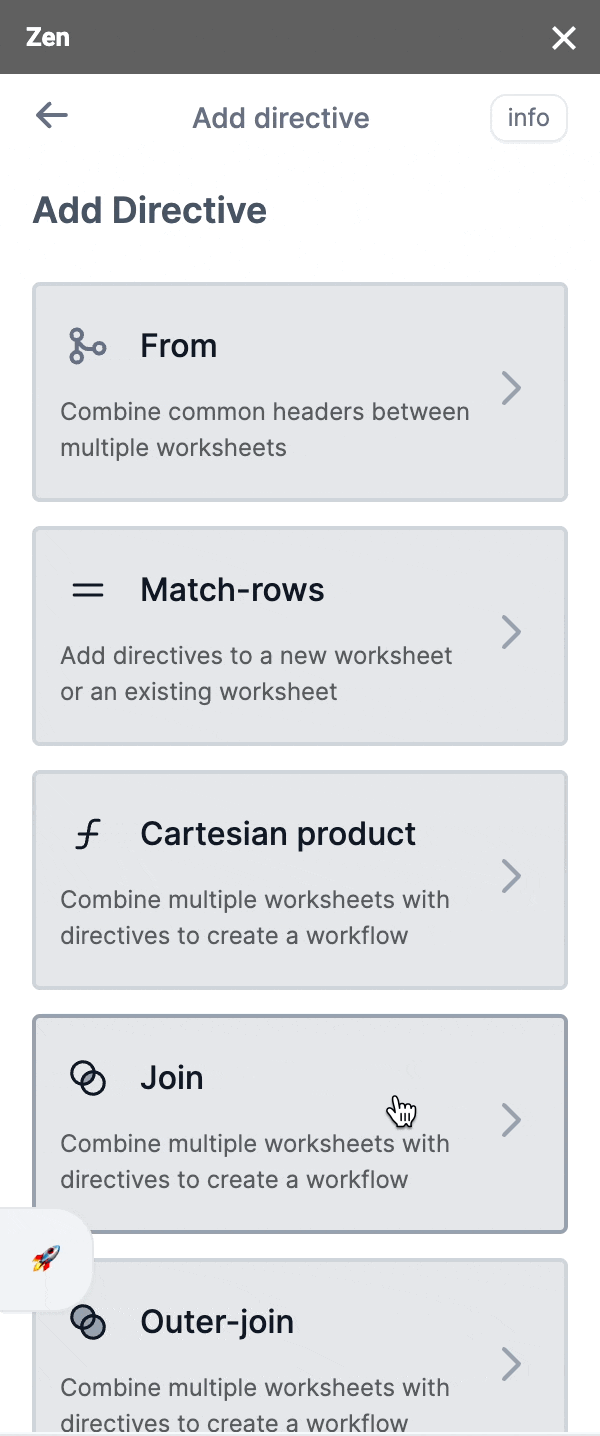
Step 3: Select the worksheets you'd want
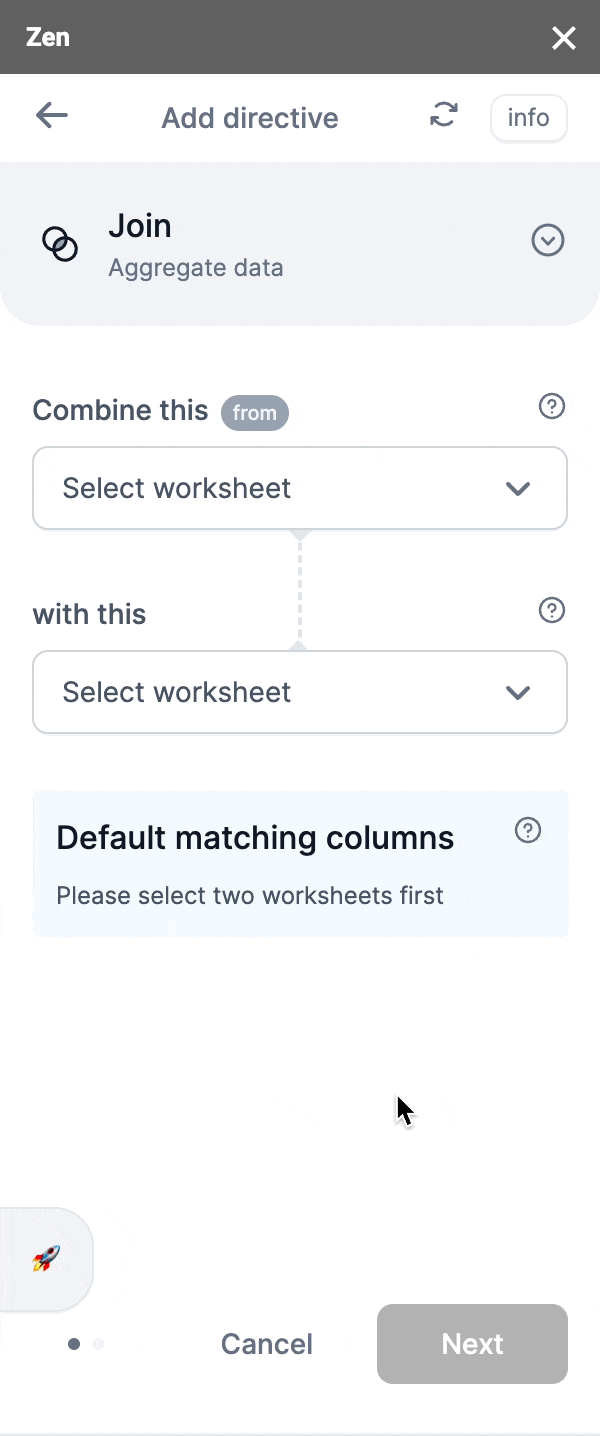
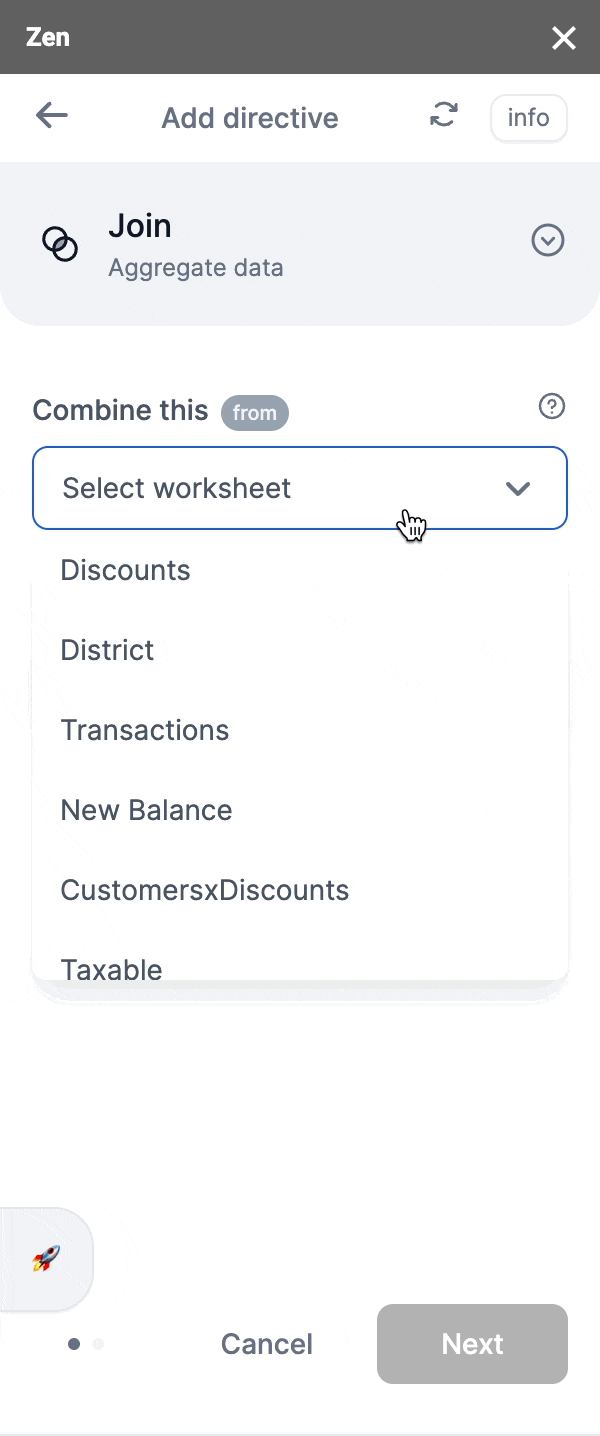
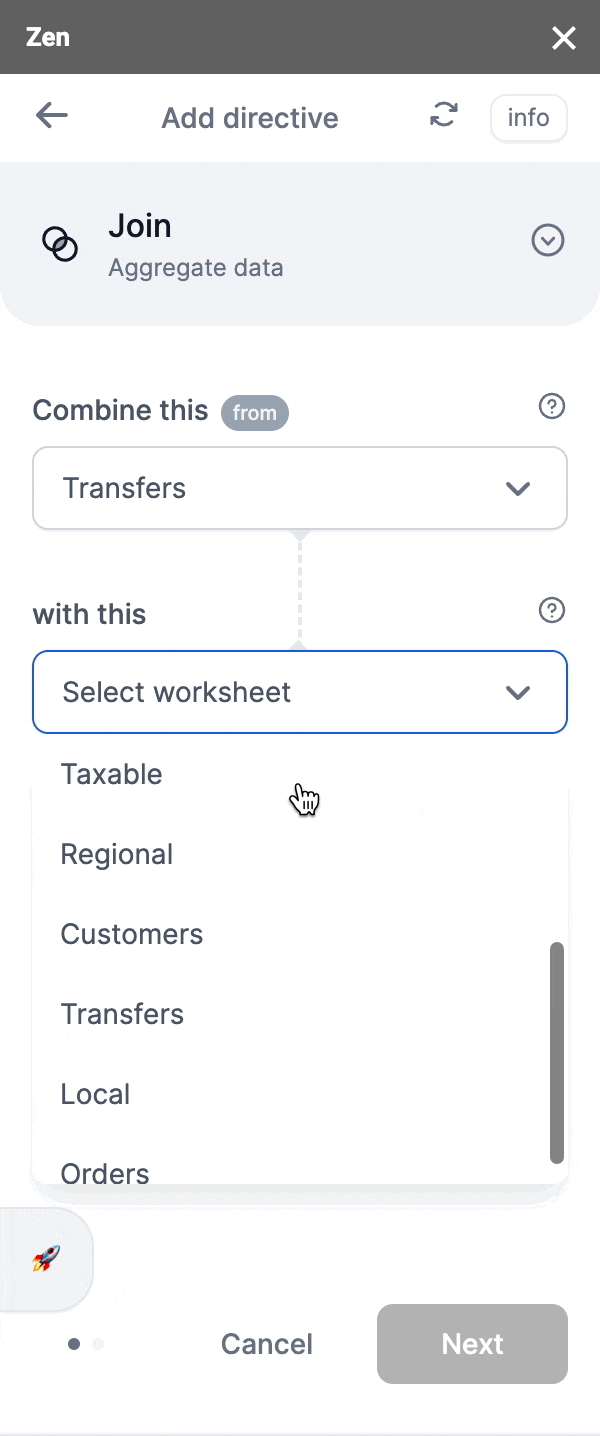
With 'join', you would want to match columns. By default, Zen will match columns that have the same header name but we've also given you an option to choose your own pair(s) of columns if Zen can't find a matching column or simply if you'd like to choose your own pair(s) of columns.
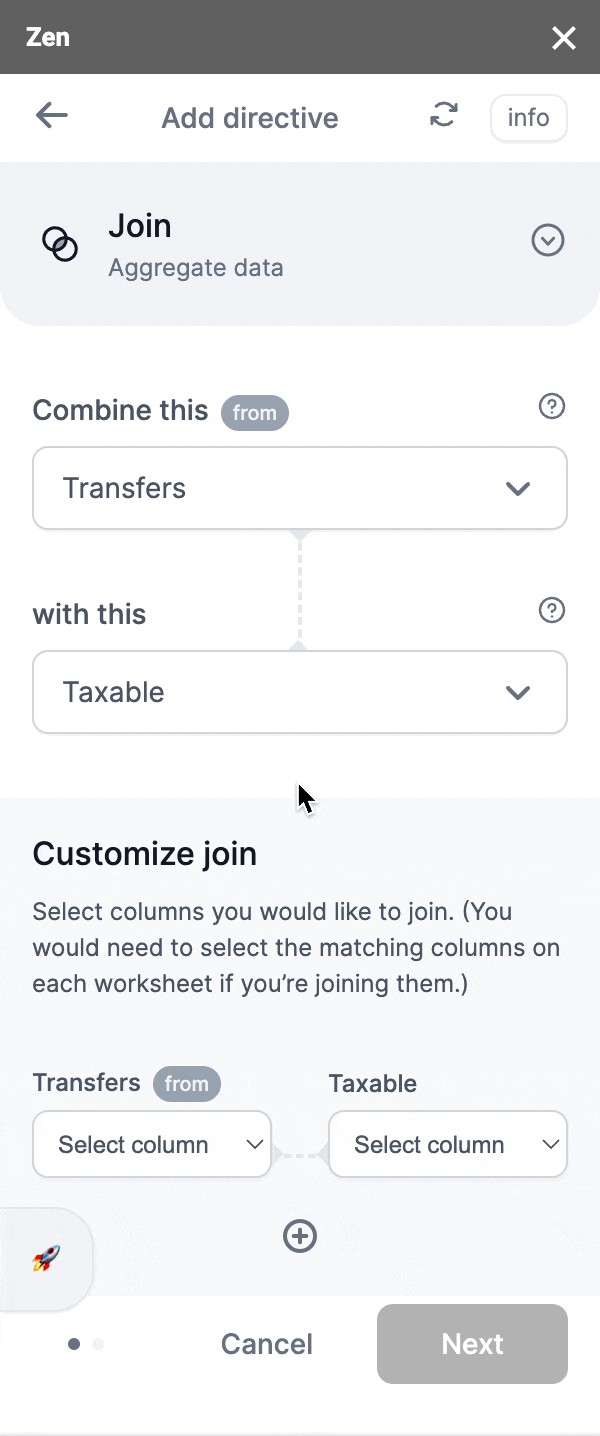
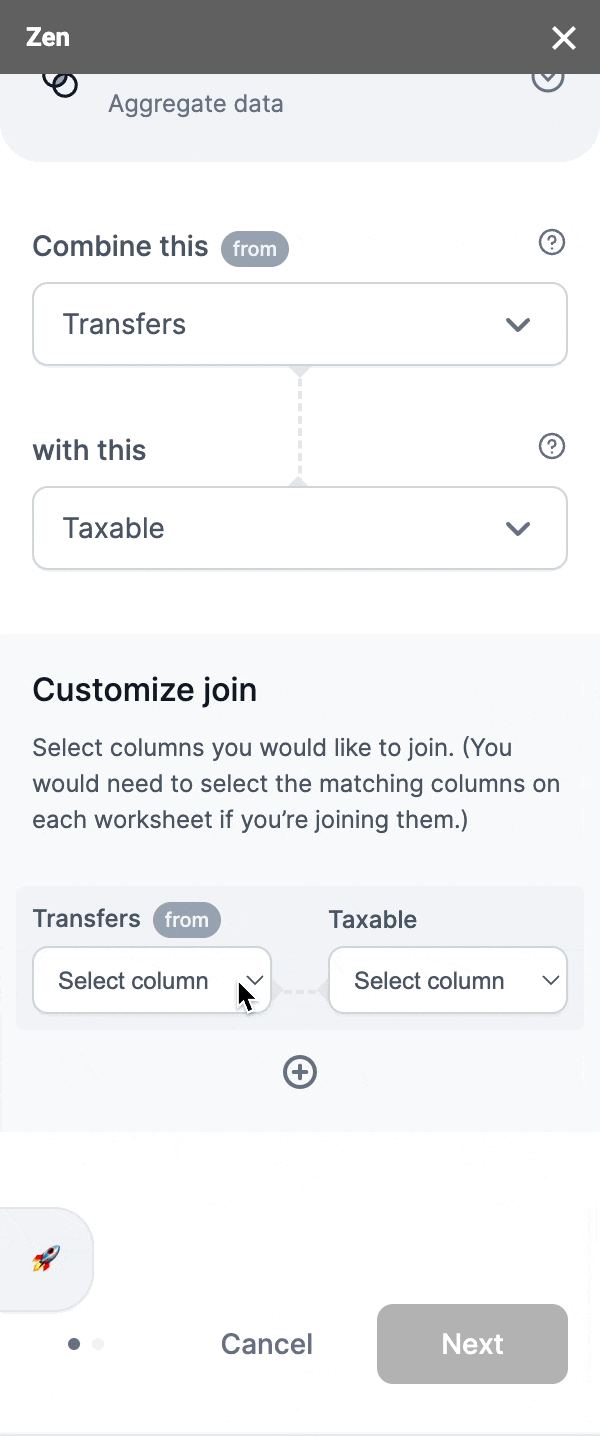
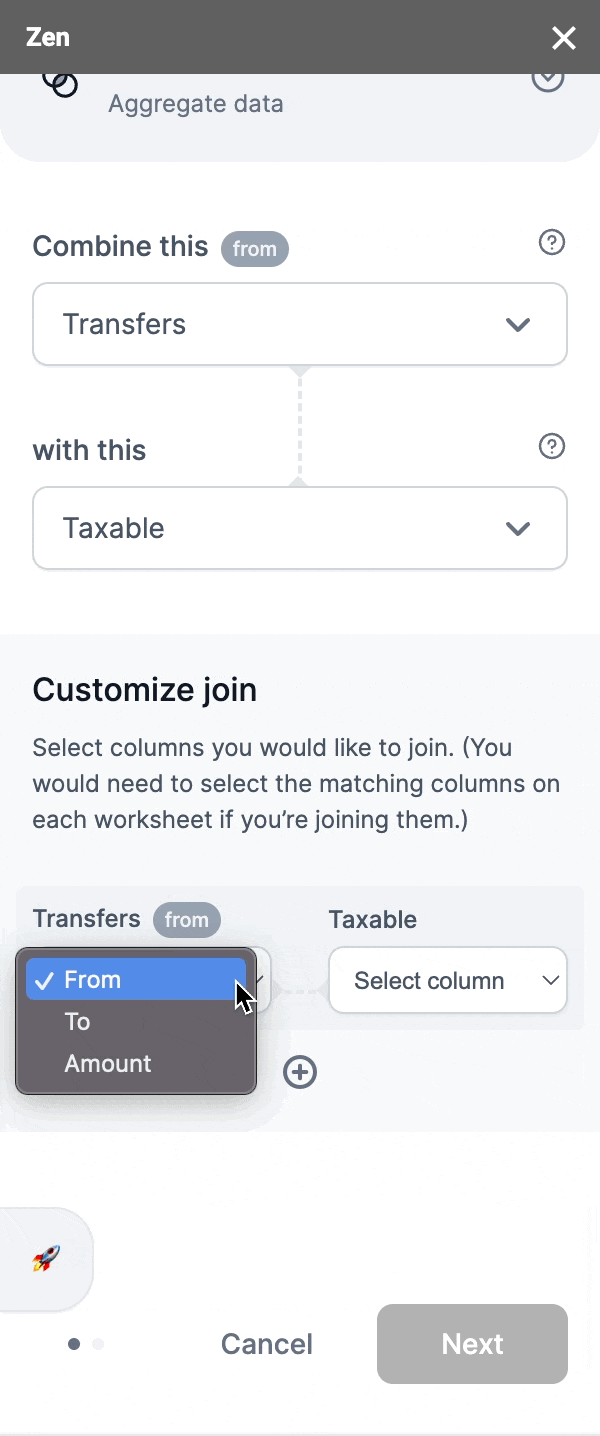
Choose a column from the worksheet that'd you'd like to pair with
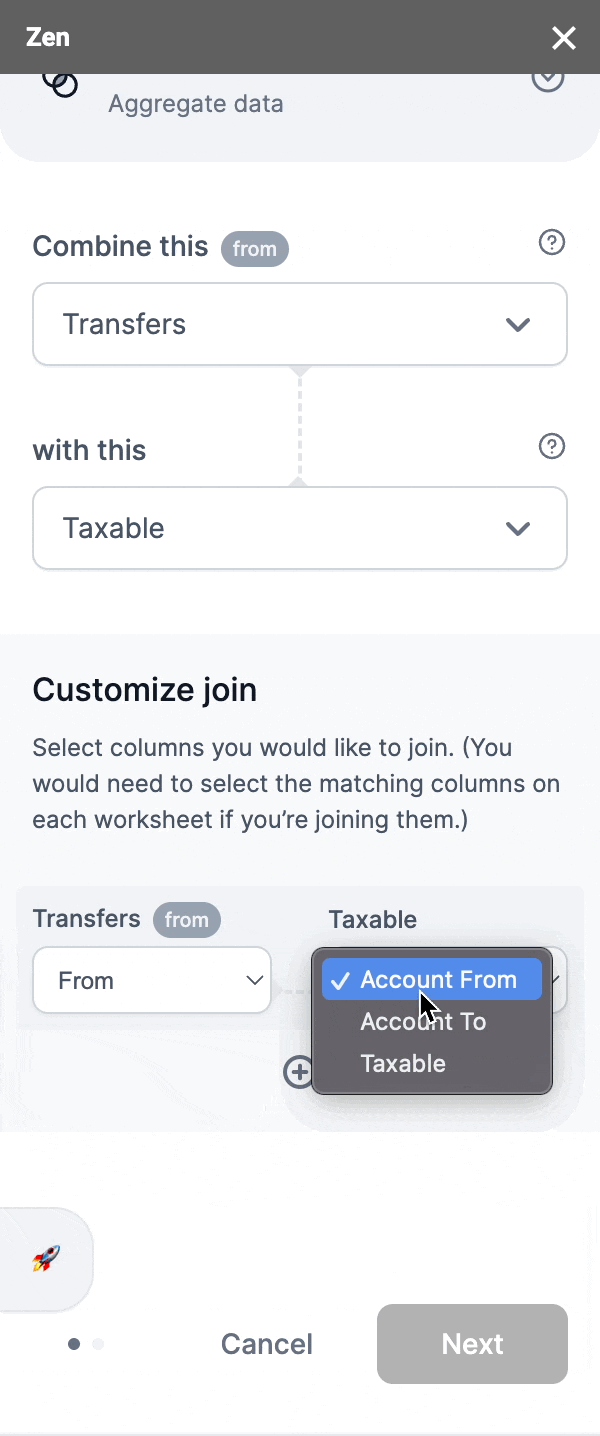
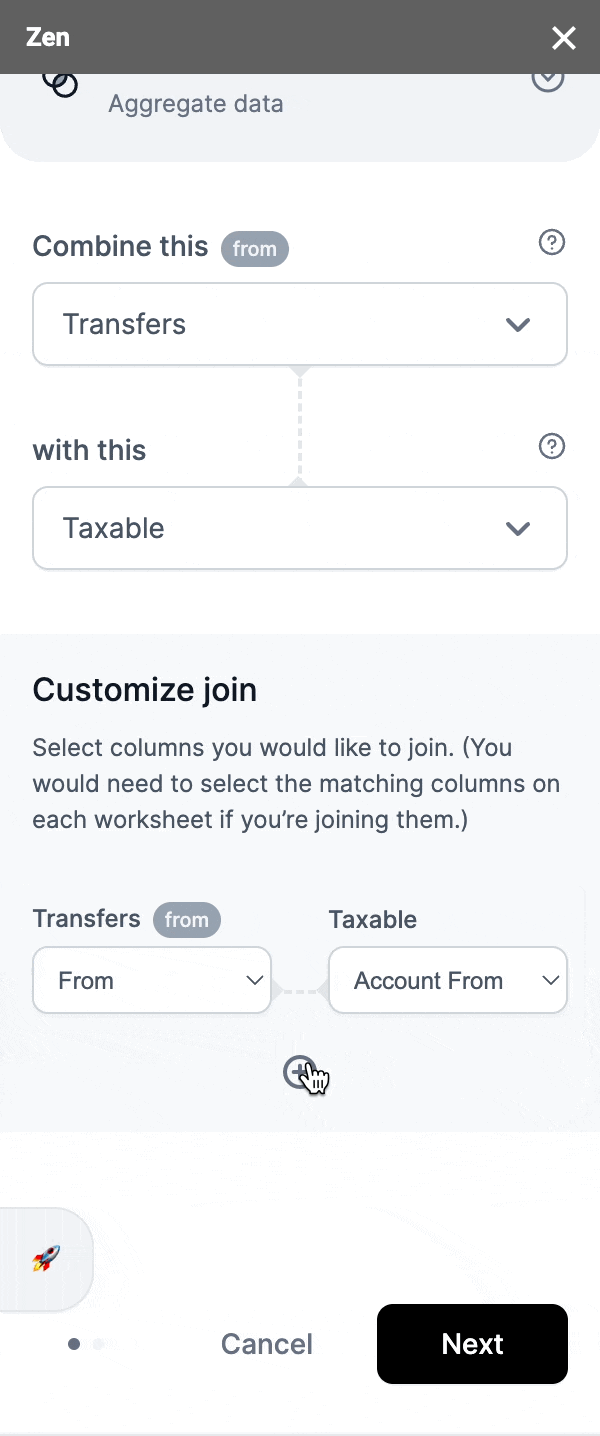
Easily add another pairing
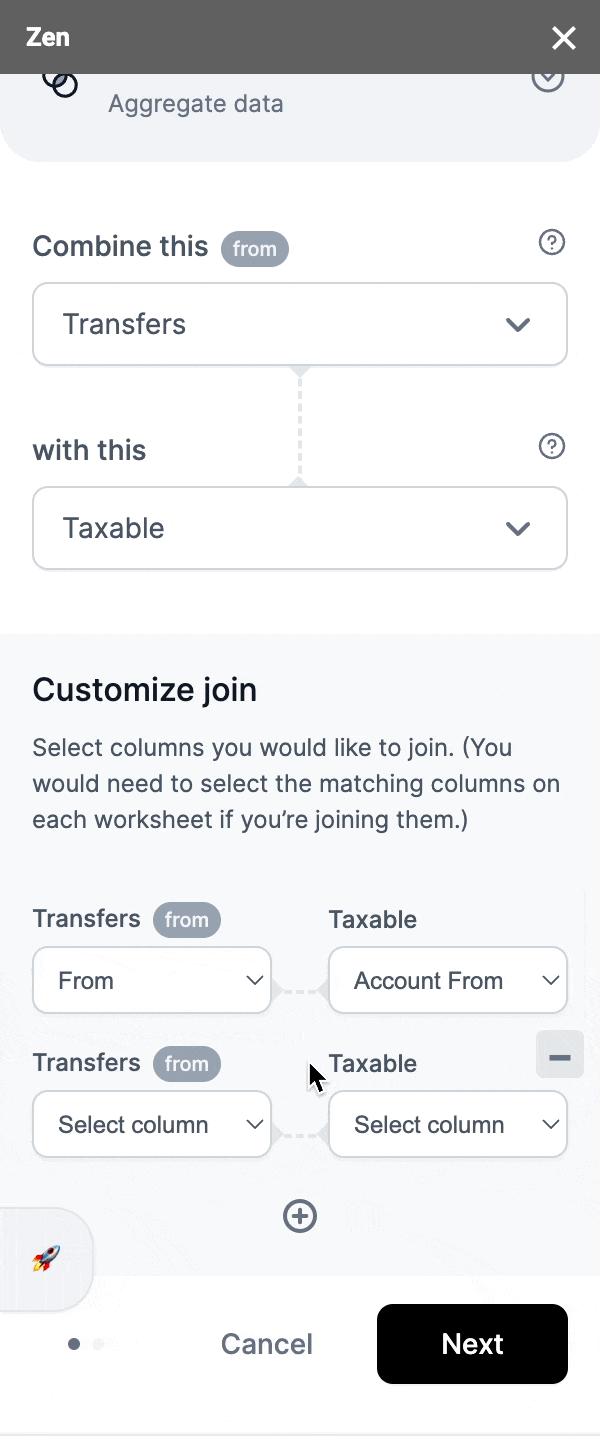
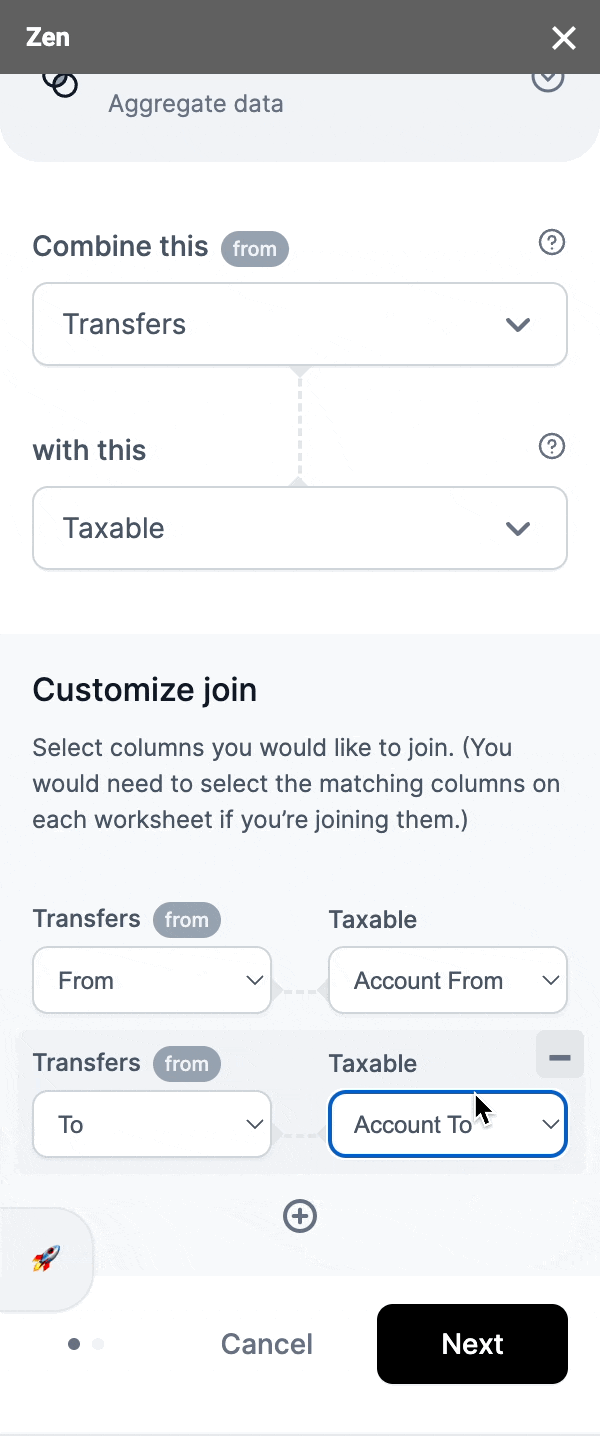
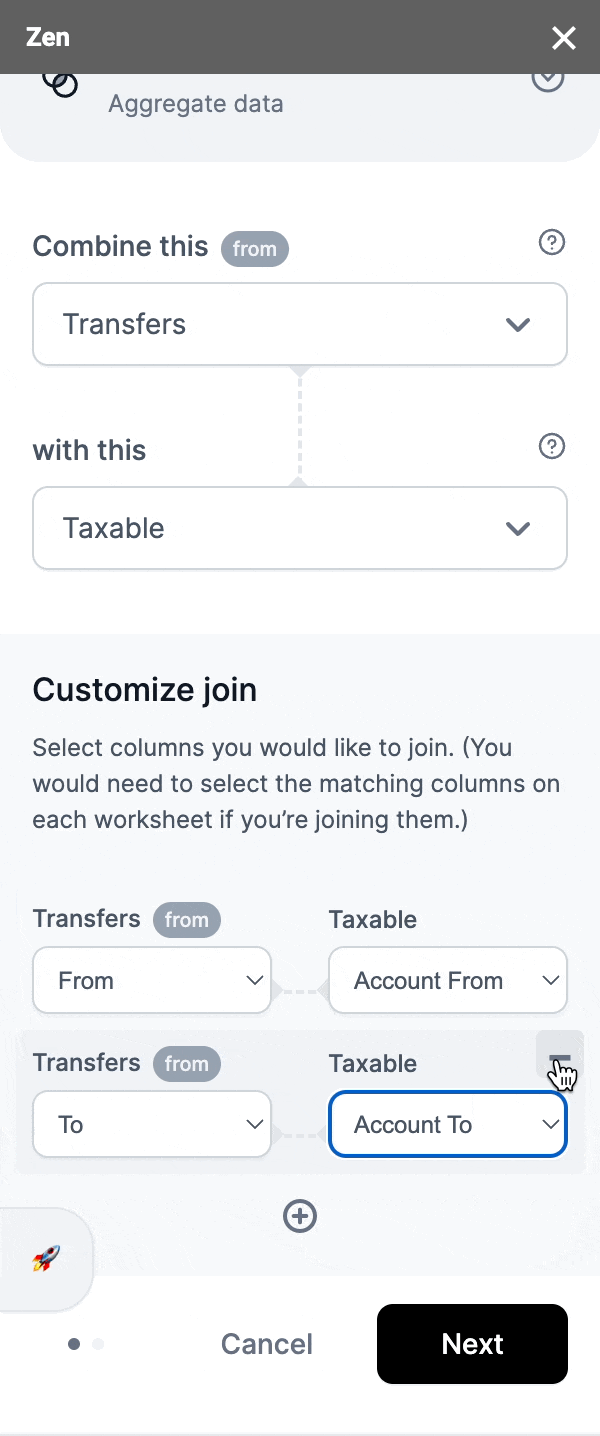
Easily remove the additional column pairing
Step 4: Once you're happy with your selection, click 'Next' and proceed to the next screen
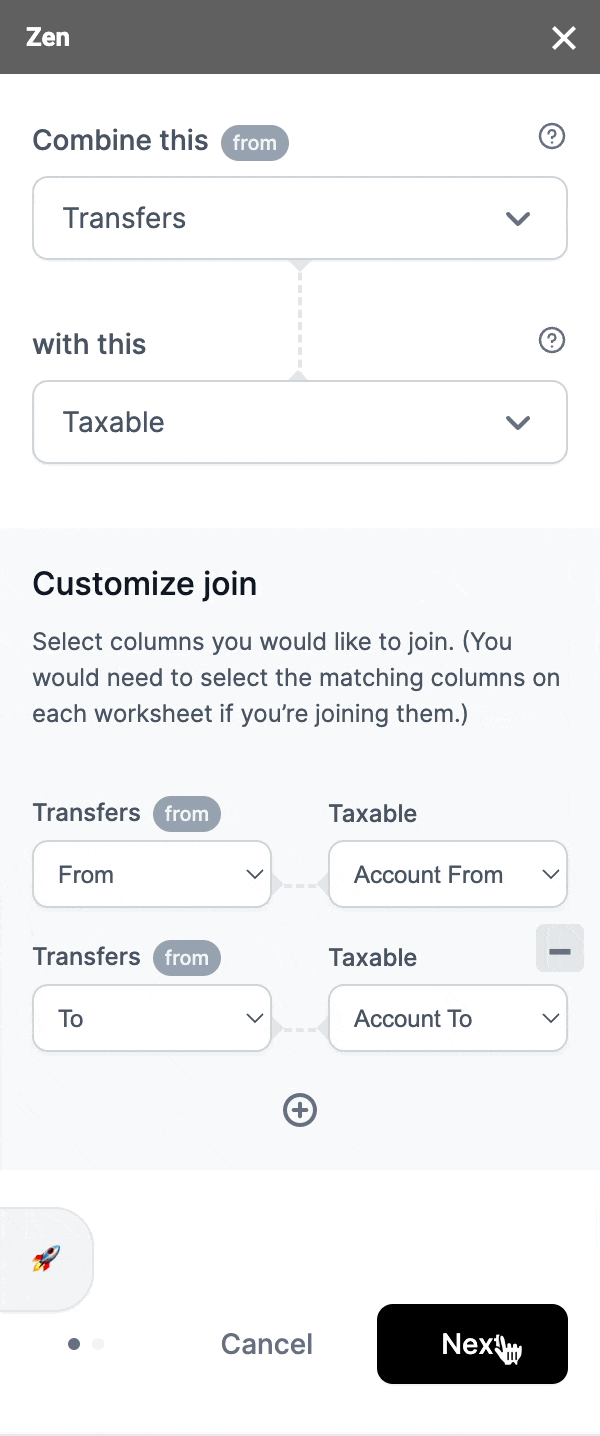
Step 5: Name your output worksheet
This will be where your output data from connecting the worksheet by adding 'join' will be.
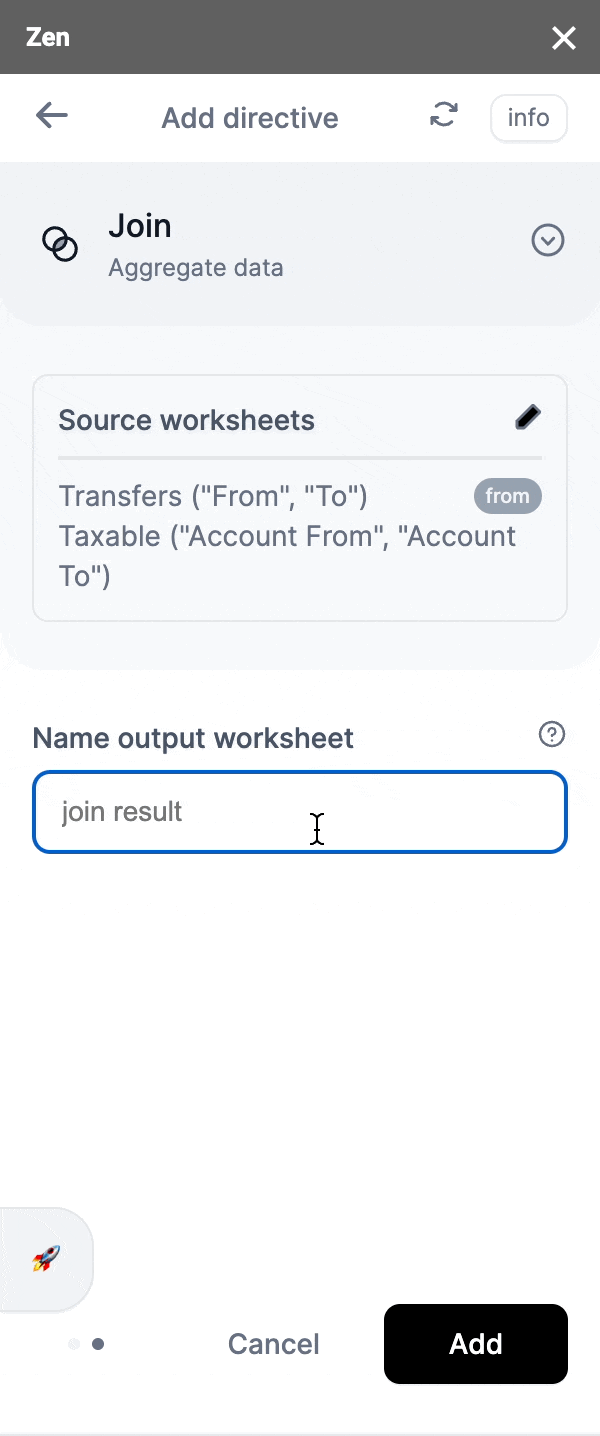
Step 6: Once you've inputted your output worksheet name, you're ready to add the directive!
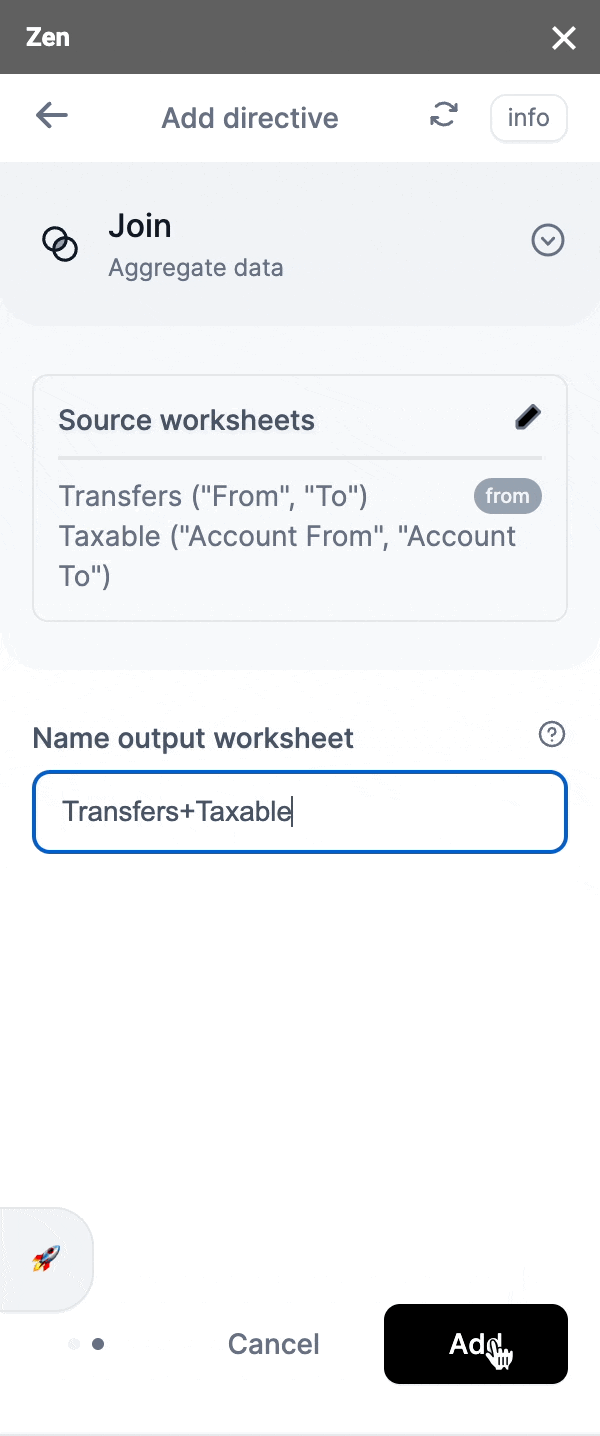
Voilà, success!
Your spreadsheet will automatically take you to the output worksheet. See the results of combining those worksheets you've choosen!
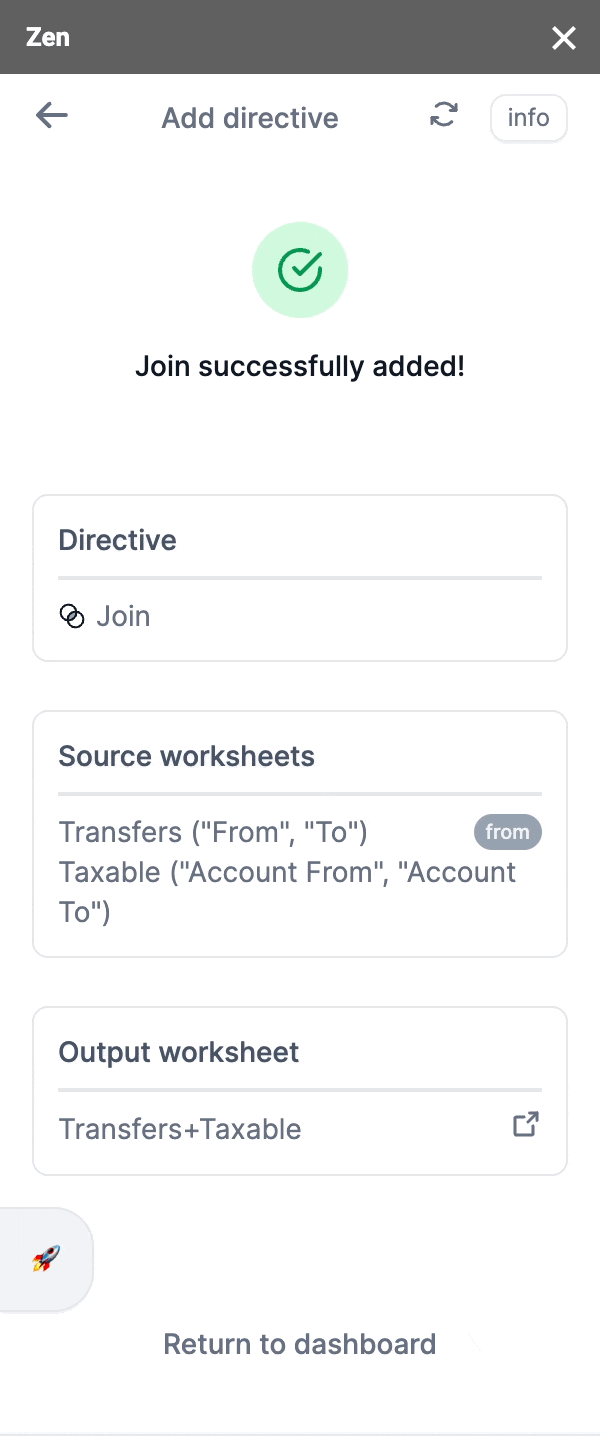
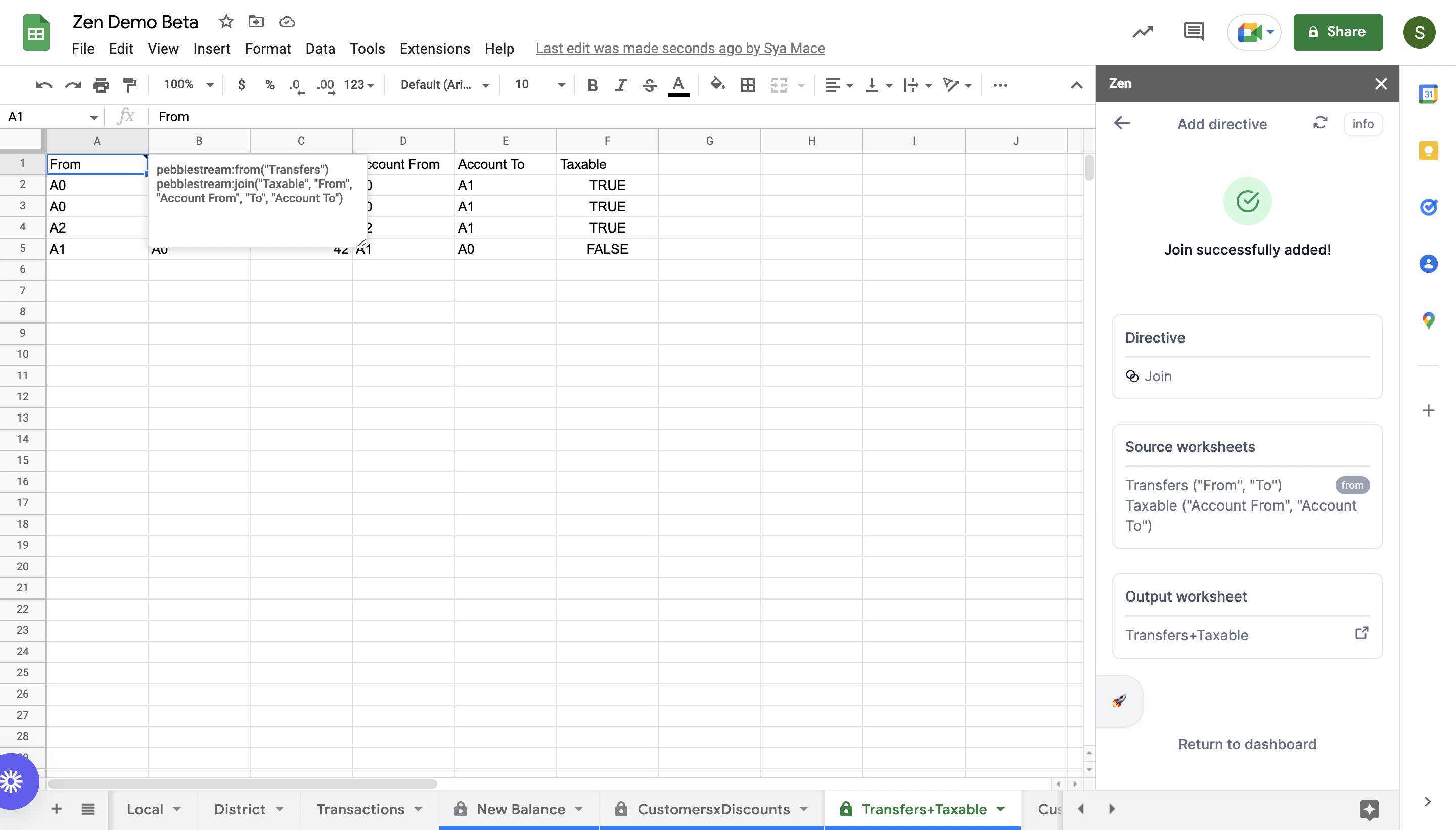
What it'll look like on the spreadsheet
For more technical and in-depth information on our 'join' directive, do visit ourPebble Stream Enterprise Documentation
Updated about 2 months ago